Build your Own Connector
The Connector Builder Page allows you to develop custom connectors so you can integrate other external applications seamlessly with ASM.
Communication with the supported external applications is performed through connectors that you can now build in the Connector designer page in ASM, rather than wait for others to build and install them on your server.The Connector Builder page only supports building custom CMDB connectors for the time being.
What problems does building a connector via the Connector Designer solve?
You can create a custom connector from scratch, build it exactly how you want it and get the information exactly how you need it!
You can now build a custom connector in ASM that will allow you to communicate with external applications to discover resources on those applications. Once detected, those resources can be imported into ASM as Federated CMDB records or lined to the existing CMDB records.
To create a custom connector, you must describe the API you want to connect to so that the connector you’re building understands the API’s operations and data structures.
In the Connector Builder page, you can determine the types of resources to be imported from the supported categories: Bulletin, CMDB Item, Contract, Cost Center, Knowledge, Location, Organization, Person and Subscriber Group.
What types of data are supported?
Depending on the 3rd party system and the type of data it provides, you can choose and specify which type of value a variable has.
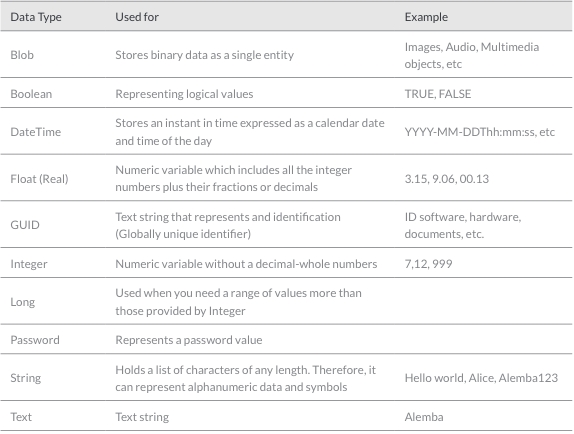
What happens after you build the connector in the configuration process?
Once your connector has been built and tested, you can put your custom connector to work.
You will need to configure the connector for ASM to successfully connect to the 3rd party source with the specified parameters.
Define a source to configure instances of external sources with which ASM can connect in order to import or update objects and exchange information. For integration with the Federated CMDB, a source is the system to which ASM can connect to import objects discovered by a network discovery tool into ASM or import users from a directory server.
Configure the resources that you defined in the Connector Builder. This enables you to view the resource type configured on a selected source and create mappings for each of these resource types. This will allow you to create mappings between the external resource and ASM CMDB item fields.
You can view and create schedules for running scans on sources for the purpose of importing external resources.
You can view the resource link types configured on a selected source and create mappings for each of these link types.
You can set up appropriate security rights for Analysts to manage external resources
Check out the following examples for some ideas
DEVICE 42 CMDB CONNECTOR USE CASE
Build and use a Device 42 Connector to get a complete out of the box CMDB integration based on all the accurate and correct data Device42 will collect. This will give you a complete full view of your IT infrastructure to identify, manage and verify all your configuration items in your system.
Client has been using the Device 42 Platform to document and manage his IT infrastructure in order to prepare for a Hardware Audit.
Client also uses Alemba Service Manager but not all the hardware infrastructure has been introduced in the system, the CMDB has recently started to be populated with CMDB items.
Client wants to collate all the information in a single record – in ASM.
Client will be able to connect to the Device 42 platform by building and defining a custom connector in the new Connector Builder Page in ASM:
Connector Details: Device 42 Connector, chooses authentication type according to needs and preferences.
Resource category: client determines the type of resources to be imported-configuration item in this case, gives the resource a name-Device, ID and a description so that resource can be used and identified in ASM.
Client needs to populate the Query section with 3 different types of API calls from Device 42.
Query All will run when retrieving all the resources (configuration items-Devices) in Device 42, runs a federated scan.
Query Search runs when the Client will do a Search External Resources in ASM and it will bring back a live view of Device 42 with all the listed devices.
Query Retrieve runs and brings back all the details when you select an individual item, a Device to see all the details.
Resource unique identifier field: client will put the JSON attribute of the resource unique ID (device_id), the resource display name (Name) and resource las modified field (last_updated) and specify the data type for each one as appropriate (Integer, String, etc).
Client creates a field set or multiple field sets to determine how the readable data retrieved from the Device42 platform will be represented as a list of fields in ASM and whatever will be specified here will appear in the Field mapping section when the connector will be configured. Field sets type needs to be specified, whether mapped (defines a query to execute to retrieve the raw field data while a list of field definitions define how individual fields should be extracted from the query results returned) or relative (works in a similar fashion, however does not execute a query, the fields are extracted from data associated with the current bookmark). It is important for the Client to ensure that all query definitions provide all the necessary data in which fields are retrieved (e.g. all, search and retrieve)).
Client will run a test to run the queries to make sure that the API calls work as expected. Client will find in the Response section on the Test page all the information from that API call.
Client will need to configure the connector for ASM to successfully connect to Device 42 source with the specified parameters. Client will view the Device resource configured on the Device 42 source and will create mappings between this resource and CMDB item fields in ASM.
All the information will be imported in ASM, giving the client a single pane of glass on his IT estate.
ALEMBA API CONNECTOR USE CASE
Build and use a Alemba API Connector to create, update, delete or retrieve entities, such as CMDB items. This can help you integrate with another ASM system to keep the resources in sync in both ASM instances.
Client has been using the ASM test system and has added new resources on that system in order to do some testing on that system.
Client also has Alemba Service Manager in production, but the new resources haven't been added here.
Client wants to collate all the information in a single record – in ASM production• Client will be able to connect to Alemba API Explorer and build a custom connector in the new Connector Builder Page in ASM:
Connector Details: Alemba Test to Prod Connector, chooses authentication type according to needs and preferences.
Resource category: client determines the type of resources to be imported-configuration item in this case, gives the resource a name-Person New HR, ID and a description so that resource can be used and identified in ASM production.
Client needs to populate the Query section with 3 different types of API calls from Alemba API Explorer.
Query All will run when retrieving all the resources (Person New HR) in the ASM test system, runs a federated scan.
Query Search runs when the Client will do a Search External Resources in ASM and it will bring back a live view of the ASM test system with all the listed person names and details.• Query Retrieve runs and brings back all the details when you select an individual item, a Person to see all the details.
Resource unique identifier field: Client will put the JSON attribute of the resource unique ID, the resource display name and resource las modified field and specify the data type for each one as appropriate (Integer, String, etc). Client will need to verify the name in the Property fields in the Alemba API Explorer page.
Client creates a field set or multiple field sets to determine how the readable data retrieved from the Alemba Test system will be represented as a list of fields in ASM and whatever will be specified here will appear in the Field mapping section when the connector will be configured.
Client will run a test to run the queries to make sure that the API calls work as expected. Client will find in the Response section on the Test page all the information from that API call.
Client will need to configure the connector for ASM to successfully connect to the ASM Test system source with the specified parameters. Client will view the Person New HR resource configured on the ASM Test to Prod source and will create mappings between this resource and CMDB item fields in ASM production.
All the information will be imported in ASM production, giving the client a single pane of glass on his person records, including the new resources that were only added in the ASM test system.
Was this helpful?
