Logging a Call
Logging a call involves identifying the user who has reported the incident, problem, known error or service request, recording the service and configuration item, classifying and prioritizing the issue, capturing its details, and finally assigning the call to a support analyst for resolution.
Before you start
You must have IPK Analyst selected in the Options tab of your IPK Security Role to log a call in ASM Core.
Display the Call Details window. For a new call, you can click Call in the menu, and then select the kind of call you want to create:
Incident
Problem
Known Error
Major Incident
Service Request
Any other types defined in your system, for example:
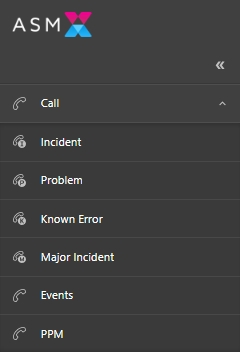
Example New Call list
Complete the fields.
After completing the call details, complete your action on the call:
Forward the call internally to an analyst or group.
Forward the call externally to a third party support company
Defer or save the call to work on it later.
Close the call if you can solve the user’s issue without needing to refer it elsewhere.
You can carry out further tasks on the call using the explorer options.
The default Incident, Major Incident, Problem, and Service Request windows contain the same fields. In addition to the fields on the Incident and Problem windows, the Known Error window contains the Workaround field that can be used to record the solution to the problem at hand, and the Environment field that identifies where the issue was identified.
Actions on a call, including the date and time when the call was logged, are automatically recorded in the call history.
Completing the Call Details
There is no specific order in which you need to complete the fields on the Call Details window. Try to fill in any information you think will help in resolving the issue. One or more fields may be mandatory depending on how your system has been configured. If you do not complete a mandatory field, the system will prompt you to complete the mandatory field when you try to complete the action on the call (such as forward internally or externally).
Your system administrator may have used options in ASM Designer to add or rename fields, or configure them to be mandatory, read-only or hidden.
After completing the fields on the Call Details window, you can save it, forward the call internally or externally, defer or close the call.
Was this helpful?
