Storing Telephone Numbers for CTI
ASM allows multiple telephone numbers to be stored against each customer. These numbers can be accessed and changed on the CTI Caller IDs window.
This is reached through the CTI Caller IDs option under the Linked Resources tab on the Person Details explorer.
To access the Person Details window for a specific customer, use the ASM Search button and select People from the menu that displays. Use the search fields on the window to locate your required customer. When you have found the customer, double-click the corresponding row on the browse table. This will display the Person Details window for that customer.
To open the CTI Caller IDs window, expand the Linked Resources tab from the Person Details explorer and click the CTI Caller IDs option. This will display the CTI Caller IDs window with all telephone numbers belonging to that customer, as shown:
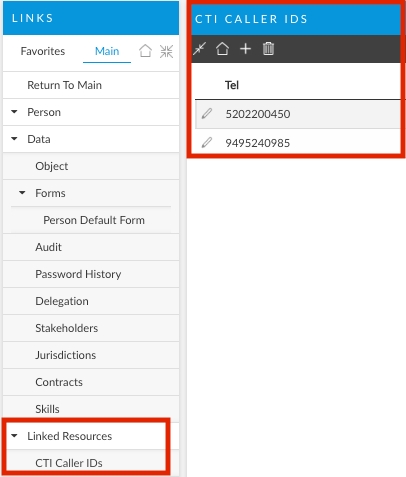
You can use this window to:
Add a new telephone number for the customer
Modify a telephone number
Remove a telephone number for the customer
Adding a New Telephone Number for CTI
To add a new telephone number so that your ASM system will immediately recognize this customer when they call the Service Desk:
Click the Edit button on the toolbar of the CTI Caller IDs window.
Press the Add button on the toolbar so that a new row is inserted on the Tel browse table.
Type in the telephone number you wish to link to the current customer.
Do this for every telephone number that you want to add for this customer.
Click the Back to Main (House) on the toolbar to return to the Person Details window.
Modifying a Telephone Number for CTI
To edit an existing telephone number displayed on the CTI Caller IDs window:
Select the relevant row so that the text is highlighted.
Edit the number as if you were editing text in a document.
When you have finished editing the number(s), click the Back to Main (House) button on the toolbar to return to the details window.
Deleting a Telephone Number for CTI
To delete a telephone number:
Select the required row on the Tel browse table
Click the Delete button on the toolbar. This will delete the CTI caller ID entry for this customer.
Do this for every telephone number that you want to delete for this customer.
Click the Back to Main (House) button on the toolbar to return to the Person Details window.
Deleting a telephone number in the CTI Caller IDs window for a customer is not reversible. If you delete a telephone number by mistake, you have to recreate the entry by adding a telephone number.
Was this helpful?
