Mail Message Access (MMA)
Mail Message Access (or MMA) enables you to easily access call, request, or task screens without navigating through the ASM, NANO or Portal interfaces.
You can access calls and tasks by clicking on embedded links within email messages. The links take you directly to the window for the call, request or task you have been forwarded.
Prerequisites and Architecture
The only requirement for the MMA module is that your system is licensed for it, and that the Messaging service is running.
User Types
There are two main kinds of MMA Users:
MMA Analysts
MMA Analysts have access to all the ASM Core features as defined by the Administrator. They can access their calls, requests, and tasks through MMA, or log on to ASM and navigate through the screens to which they have access.
Portal Customers
Portal Customers can only log calls and requests, review calls and requests they have logged and add notes to those calls and requests. They will receive an MMA message when they have logged a call or request, and can use the embedded link to review their call/request and add notes.
How MMA Works
MMA works by embedding a URL in an email message sent to an officer relating to a call or task. When the user clicks on that URL, they are taken to that screen.
If the user is not logged on to ASM, a login screen is displayed. The user must provide their User ID and Password to log on. If the user is already logged in, they are taken directly to the Call or Task screen.
Standard named and concurrent users can receive MMA messages and interact with ASM in this fashion, but Analysts can also access all the other ASM features.
Setup MMA
There is nothing to install for MMA. It is included in ASM. To configure MMA, Please see the link below.
MMA Links in Email Message Templates
Each email message template has a reference to the MMA URL in the last line. There is nothing to configure on the message templates. The MMAURL links are automatically generated using a URL that is predefined in the registry on your ASM web-server. It takes the message type (eg, Request, Call etc), and generates a link that matches the system MMA URL from the web server, and appends the type to the end.
All of this process is automated and relies on certain queries which are run when the system creates the outbound email. Because of this, you cannot copy/paste the "Email_Include_MMAURL" onto other message templates. The process requires specific queries to locate and write the URL, and as such will only work for certain message templates, eg, Request logged, Call Logged, User Approval etc.
For example:
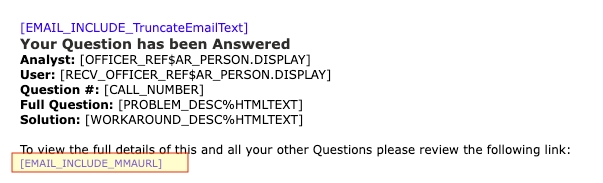
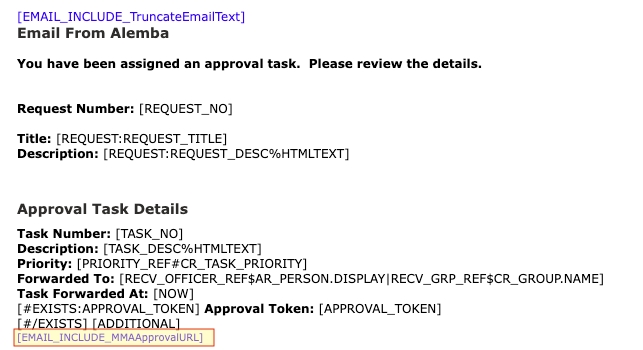
Do not alter the MMA URL or Copy and Paste it onto a different type of message template. Doing so will strip the underlying functions.
You can:
Copy/Clone a Task Message template to another Task Message template
Copy/Clone a Request Message template to another Request Message template
Copy/Clone a Call Message template to another Call Message template
And so on...
Best Practice
Clone your message templates and only modify that which is necessary, taking care not to strip the MMA URL's properties.
Key Fields needed for Each Message Template
Call
[EMAIL_INCLUDE_MMAURL]
Opens the Ticket
Request
[EMAIL_INCLUDE_MMAURL]
Opens the Ticket
User Approval Task
[EMAIL_INCLUDE_MMAApprovalURL]
[#EXISTS:APPROVAL_TOKEN] Approval Token: [APPROVAL_TOKEN]
Presents and Approve/Reject Button and a link to open the task. Note: If Approval Tokens are required for email approval (See System Settings), you will need to be sure not to remove the token from the message template
Task
[EMAIL_INCLUDE_MMAURL]
Opens the Task
Message Templates with no MMA URL
If you find that the MMAURL isn't visible on a message template, then it is possible that someone deleted the text from the template previously. In this case, using the "Restore Default" button in Designer should return the "Email_Include_MMAURL" option. If it is not visible after the message template is restored to default, then it is likely there is no query defined to automate the URL link for this message type.
