EOS Installation Guide
Alemba no longer provides a Patch MSI or Setup EXE file for install or upgrade.
We have found that this process is out of sync with current trends and maintaining these install tools is preventing improvements in the design, development, test, release, and maintenance processes.
We believe that ASM will be easier to install, own and operate without the old install process. ASM Gaia (v10.4) marks the last release which supports the old installation process. ASM Eos (v10.5) is geared towards the automated installation on cloud environments.
If you currently have a version of ASM earlier than v10.5.1, ASM is going to be removed and reinstalled during the upgrade process.
Any screen designs used in this document are used to represent the solution and may differ from what is delivered.
Summary of the Automated Installation Process
Below are the steps the automated installer performs. If monitoring the installation, you will be able to follow along with this list. Space is available for you to take notes during the process.
1
Check for powershell 5 or later
2
Check current user is a member of the built in Administrator role
3
Find package.zip
4
Install Azure Platform Utilities if on Azure and that ASM KeyVault environment variable is set.
5
Validate install parameters. Parameters are gathered in the following order:
from script arguments
from Azure Key Vault secrets (if ASM KeyVault is set for the environment)
environment variables (prefixed with ASM_)
user input (if interactive)
6
Validate database connection string
7
Uninstall ASM Gaia or earlier
8
Disable Windows Defender Realtime monitoring
9
Extract files to ALEMBA_PATH\Staging
10
Stop ASM Services
11
Check if upgrade is supported
Only if it’s a minor upgrade e.g. 10.5.1 to 10.5.2
If not, the existing version will be removed before the install continues
12
Install Prerequisites
Windows Features
.NET Core
13
Uninstall existing versions of ASM if necessary
14
Copy files for each system
15
Remove existing files (if necessary)
16
Copy new files
17
Update Registry
18
Configure IIS
19
Configure IIS and Registry for each system
20
Install ASM Services
21
Configure connection string and update database for each system
22
Start Services
23
Verify Installation using health status page
24
Restore Windows Defender Realtime monitoring
25
Reboot to complete install of prerequisites if required
Prerequisites Summary Checklist
SQL Server 2019
From EOS (10.5.X) , SQL 2019 or later is necessary if you wish to create a new database. You can check it by opening the Properties:

Go to Options and click on the Compatibility Level:
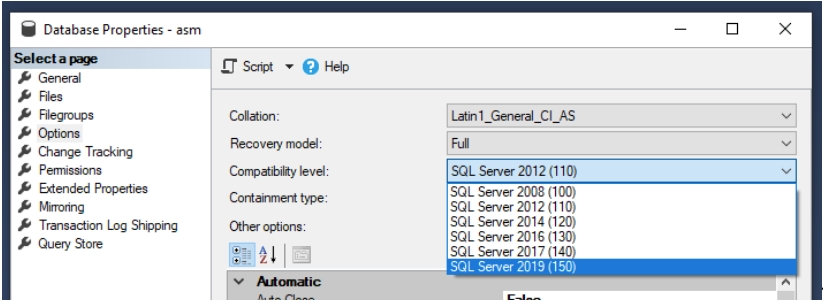
There should be a SQL Server 2019 option.
