Deep Linking Field Data Across Screen Sets
You can deep link data from the associated data you have looked up in single search fields.
For example, you could create a new field that looks up a related incident using the single search lookup on "Call". You can display data from that call by Deep Linking.
In this example, a Business Continuity Plan has been activated (a Request with workflow) and the triggering Incident has been linked in to it, along with all of the incident's relevant details. The section is collapsable, so that it can be minimised when the data is no longer needed to be front and center on the screen. These data can be used to control and direct the workflow.
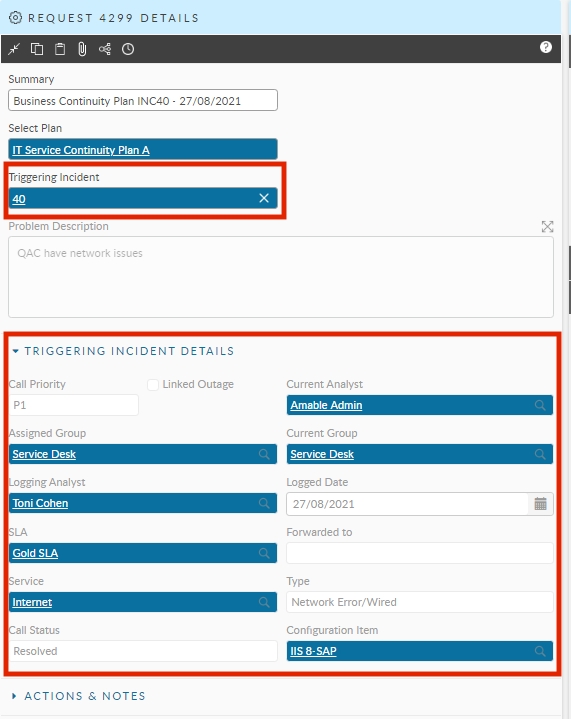
To Deep Link
Create or drag your Single-search lookup field onto the screen. In this example, it is a lookup to a call (ticket).
Click to highlight the field, then click click the Add a Field tab.
Click the Linked Fields radio button. The field you clicked will lose its blue box, but the selection still has the focus for this purpose. This displays all fields related to the looked up field value that you can drag onto your screen.
Locate the linked data you want to display and drag it onto your screen.
Click Save.
