vRealize Orchestrator Connector
This section of the documentation contains technical information on the ASM Core connector to vRO (VMware vRealize Orchestrator), previously known as VMware vCenter Orchestrator (VCO).
It describes the details of the connector including:
The name of the .NET assembly file
The connection methodology
The resource and link types that can be discovered
The actions that can be called under workflow control
Connector Functionality and Management Processes
The ASM Core vRO Connector operation takes place and improves two main domains of actual IT environments; Data Federation and Data Center Control & Automation.
To achieve this improvement, the connector leverages on two ASM Core features:
ASM Core Federated CMDB allows proper population of the ASM Core CMDB with external resources and their relationships as seen by vRO.
ASM Core Outbound action that makes it possible for ASM Core to trigger vRO specific workflow. Once triggered, these workflows are then run by vRO.
Several management processes benefit from the enhancements offered by the connector. Amongst all of these processes, three examples are detailed later in this document:
Incident Management improves classification, reporting, and routing.
In Data Center Automation & Control , the Outbound actions function allows ASM Core to trigger actions into third-party applications while making sure that the required and appropriate information is transferred so that third-party actions can run smoothly.
Release and Deployment Management automates deployment and ensures proper CMDB maintenance.
Change Management enforces a control/approval dimension into RFC management process.
Related Documentation
ASM Core Integration platform administration and configuration concepts and details are presented in the Integration documentation.
Connector Details
Information fields
Description
Connector
vRO <-> ASM Core
ASM database version
SQL (See the ASM System prerequisites for details)
Third-party application
vRO
vRO supported DB
Any DB format as detailed in https://www.vmware.com/resources/compatibility/sim/interop_matrix.php
Assembly
Infra.Connector.vCO.connector
Connector class
vCO Connector
Configuration file
Infra.Connector.vCO-VC.xml
Connection methodology
Web Services
Installing the vRO Connector
The steps below detail how to install the connector.
Download the connector zip package, save it in a temporary directory then unzip it.
2. Prepare the ASM Core Server, as described below.
3. Create or configure a connection source, as described in Creating a Connection Source.
Preparing the ASM Core Server
Copy the contents of the bin and config directories to the following locations on the ASM Core server:
File/Folder Name
Target Location(s)
bin / Infra.Connector.vCO.dll
<ASM Core Root>
<Target System>/bin
config / vco-plugin-sets/
<Target System>/config/vco-plugin-sets/
config / Infra.Connector.vCO.Install.scp
<Target System>/config
2. In the ASM Core Server Console, execute the SQL script Infra.Connector.vCO.Install.scp against the target system.
3. Restart the following Windows services:
The World Wide Web Publishing Service
The ASM Core Connector Service
This example illustrates the folder structure once the vRO connector installation is completed (ASM System is PDMV9CONNECTORS).
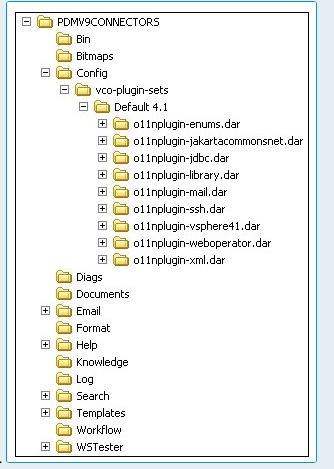
Configure the Request Details screen in ASM Designer to pass values as part of the integration. Add a custom field to reflect the type of CMDB item you want to pass'. Create as many other custom fields as you require to pass.
Creating a Connection Source
When creating a new vRO source from the Source option of the Integration Platform, some specific parameters have to be entered as follows:
Parameter
Description
Host Name / IP Address
Specify the vRO server e.g. “vco1.mydomain.com”, “192.168.0.14”
Port No
Specify the port used by vRO.
The default for vRO is 8280. For SSL operation, specify the port number configured for the vRO web service, eg. 8281.
Integrating with vCO 5.1 onwards and vRO requires SSL to be enabled and the port to be configured to 8281.
Login ID / Password
Credentials of a user with access to run workflows within vRO. If this is a domain user, the login ID must be qualified by the relevant domain e.g. “mydomain\mylogin1”.
Plug-In Set
Select from the drop down list of all the vRO plug-in sets installed on the ASM Core server.
The plug-ins that constitute the selected set must also be installed on the vRO server for the integration to run successfully.
Example of vRO source details screen:
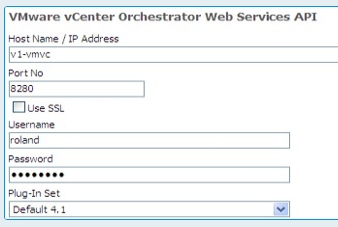
Installing vRO Plug-ins onto the ASM Core Server
Alemba® provides various plug-ins for the vRO. These plug-ins allow connection between the vRO and third party tools and applications. vRO plug-ins usually come with a .vmoapp file extension and need to be installed on the ASM Core server.
Once downloaded and copied onto a temporary folder of the ASM Core server, follow these steps to install the plug-in:
Rename .vmoapp into .zip.
Unzip it.
Open the unzipped folder and find the .dar file.
Change extension .dar into .zip.
Unzip this file.
Once unzipped, the unzipped folder is named o11nplugin-ad (for the MS Active Directory plug-in). Change the folder name to ad .dar at the end, i.e. rename to o11nplugin-ad.dar.
Copy the o11nplugin-ad.dar folder into a new Custom X folder under <ASM Core Root>/<Target System>/Config, X being the targeted vCO/vRO version.
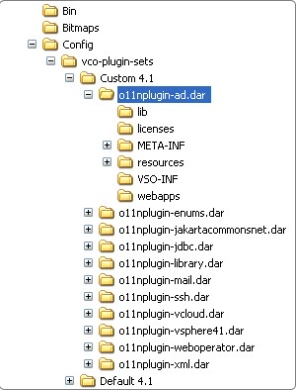
8. In the vRO source detail screen of the ASM Core integration platform, use the drop-down list to select Custom X instead of Default X.
9. Restart World Wide Web Publishing Service and ASM Core Connector Service.
Data Federation
Data Federation is concerned in reaching the highest consistency for physical and virtual data throughout entire operational ecosystems. This implies sub-processes like data collection, data feeding/transfer, and data maintenance, to mention only a few.
ASM Core positions itself in the Data Federation process by providing a CMDB that can be populated and updated in accordance with the environment. This CMDB then acts as a basis for numerous IT Management processes.
ASM Core CMDB Population Function
Ensuring physical and virtual environments are properly represented in a CMDB is paramount. The ASM Core CMDB possesses extended functionalities that allow proper maintenance and management. However, it needs to be populated and regularly updated so that it closely matches with the environments it is meant to reflect. The CMDB population and updating tasks are handled by the Federated CMDB and Integration Platform functionality of ASM Core.
Basically, mappings can be implemented between resource and link types of external resources as seen by vRO and ASM Core CMDB items. These mappings are the basis of an initial CMDB population. Following this initial population, and in conjunction with the scheduling functions of the Integration Platform, they then allow for regular updates of the data stored in the CMDB, thus improving the overall environment management.
The following section details the resource types handled by the vRO Connector.
Connector Resource Types
For purpose of usability, the vRO connector only exposes a sub-set of all the resource types managed by any vRO default installations. This filtering has been implemented so users can focus on the most common and representative vRO resource types without having to experience the profusion of resource types.
Conversely, when installing a new vRO plug-in (for VMware vCloud Director for instance), all the resource types managed by this plug-in would be visible from the ASM Core Integration Platform.
The types that are available for import in the ASM Core CMDB are listed in the table below.
Resource Type Name
SSH: RootFinder
SSH: SshConnection
SSH: RootFolder
SSH: Folder
SSH: File
VC: VMware Distributed Virtual Switch
VC: Virtual Machine Snapshot
VC: Virtual Machine
VC: Virtual App
VC: Resource Pool
VC: Network
VC: Host System
VC: Distributed Virtual Switch
VC: Distributed Virtual Portgroup
VC: Datacenter
VC: Datastore
VC: Compute Resource
VC: Cluster Compute Resource
Examples of Improved Management Process
Incident Management
Incident Management, encompassing incident classification, reporting, and routing, can be greatly improved by populating and maintaining an updated ASM Core CMDB. Population should be based on the items that require some sort of monitoring and/or against which Incidents are likely to be logged. In a virtual environment, it could be VMs, vApps. Networks, vDC, etc.
You should:
Create a specific CMDB Item Type for each resource type you plan to import and design a screen for it.
Create a specific CI template for each resource type by creating a configuration item and selecting Template in the Configuration Item details.
Set up resource mapping in the Integration Platform to map each vRO resource type and attribute onto ASM Core specific configuration items. The key fields to consider vary from one resource type to the other.
The resource types and recommendations are specific to the vRO connector. However, maintaining your CMDB also implies scheduling regular scans and monitoring the changes that are implemented to the CMDB. These general aspects of ASM Core are detailed in the Integration Platform Configuration Guide.
Data Center Automation & Control
Data Center automation and Control looks at reducing the numbers of steps that require human intervention when implementing changes. These changes can be related to improving the environment by upgrading existing systems or creating new ones, but can also refer to actions taken to fix some issues or enforce configuration compliance.
ASM Core has specific functionality to assist in the field of Data Center automation and Control, namely the Outbound actions function. Basically, it allows ASM Core to trigger actions into third-party applications while making sure that the required and appropriate information is transferred so that third-party actions can run smoothly.
ASM Core Outbound Action Function
ASM Core Outbound action implementation mainly relies on the actions that are available for triggering into third party system. The list of these actions is defined by the connector.
From a user standpoint, ASM Core Outbound action breaks into 2 main parts:
Mappings that establish relationships between available ASM Core fields and the data required for the third-party action to be run without issue.
Configuration and settings that act as triggers for the outbound actions: either via a ASM Core workflow using an Outbound action workflow task, or via proper transfer of Service Desk calls.
Once an outbound action has been triggered, a dedicated communication protocol is established between ASM Core and the third party application so that some sort of monitoring is available inside ASM Core about the running of the third party action.
For detailed information on ASM Core Outbound action function, see Using Outbound Actions.
Connector Outbound Action Types
This connector enables ASM Core to harness the extensive Data Center Automation capabilities of vRO.
Each outbound action type published by this connector corresponds to a particular workflow defined within a vRO server. As such the set of outbound action types will vary depending on the installation and configuration within vRO.
When a new outbound action is created from one of these types (e.g. from an outbound action task in a workflow), a new instance of the corresponding workflow is created on the vRO server. The outbound action will remain open during the vRO workflow instance. The outbound action will terminate with a status of “Complete” or “Not Complete” depending on whether the vRO workflow terminates with a status of success or error.
ASM Core outbound action workflow task will reflect the status of the vRO workflow as a whole, and not of any specific “actions” contained in the vRO workflow.
For a complete list of available outbound action types available through an out-of-the-box install of vRO without additional plug-ins, click here. Each outbound action requires its own specific set of input data that can be identified using the vRO console.
Release and Deployment Management
Amongst all the available actions, several can be used in relation to Release and Deployment Management, such as Cloning Virtual Machine and can be triggered inside a ASM Core workflow. Ideally, this workflow also incorporates a CMDB update workflow task so that the CMDB is constantly aligned and synchronized with the virtual architecture as seen by vRO.
An up to date ASM Core CMDB is prerequisite to proper Provisioning Management. This can be achieved by:
An initial scan of the virtual environment followed by incremental and regular scans.
Proper matching rules implemented in any relevant mappings so that no duplicate CMDB items are created as a result of running regular scans.
Refer to the Integration platform Configuration Guide for details about ASM Core CMDB maintenance.
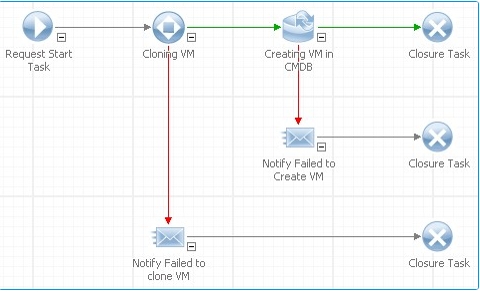
The outbound action task (such as Cloning VM) transfers the required parameters to vRO so that it can run its own internal workflow. These parameters are set up using the mapping field of the outbound action task, allowing the association of ASM Core related fields with vRO workflow input fields.
Workflow Template Configuration
As explained already, the outbound action task needs to pass specific parameters to the vRO, in this case the name of the VM that will be cloned and the name of the new VM.
This is achieved by adding the targeted VM as Linked CI in the request screen. Specifying the VM can be done at the workflow template level or when creating a new request if the template does not specify any linked CIs. The later solution provides better flexibility and reusability.
Outbound Action Task Configuration
The configuration is to ensure the information about the VM to clone is properly passed to the vRO workflow. This is achieved by the mapping illustrated below in the outbound action task details screen.
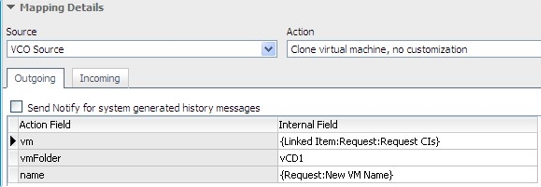
Manage CMDB Task Configuration
Once the outbound action workflow task completed, the ASM Core CMDB needs to be updated to reflect this change. This is achieved by setting up a Manage CMDB workflow task that will create an appropriate CMDB item representing the VM that has just been created.
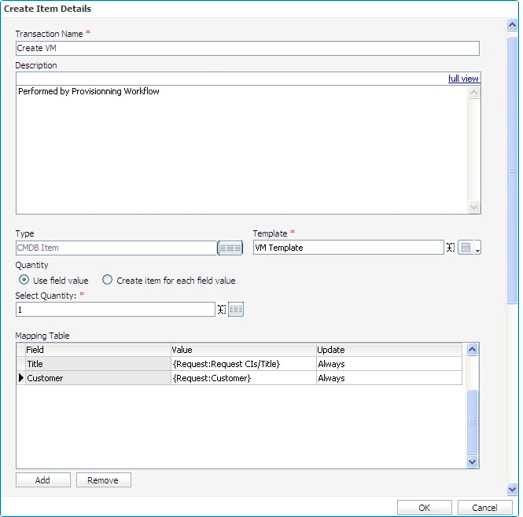
Matching Considerations
When creating a CMDB item using the Manage CMDB workflow task, ensure that future scans will not create a new CMDB item, but will link the newly discovered VM with the CMDB item that has been created by the Manage CMDB workflow task. This is achieved by setting up adequate Matching rules for the mapping related to the VM resource type:
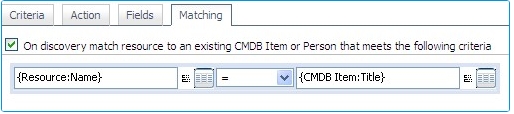
Change Management
ASM Core allows you to enforce the validation of an RFC whenever a user attempts to roll out changes using vRO. This is achieved by the user creating a ASM Core workflow that contains an approval capability upstream to an outbound action task so that the latest, and its associate vRO workflow, is not implemented without appropriate control.
In ASM Core, Change management is mainly managed through flexible and configurable approval functionality already built in to the ASM Core workflow module. This functionality helps to monitor RFC and ensure only the approved ones are implemented.
Practically, it means including some approvals tasks upstream to the Outbound action task in the workflow. This approval step would allow for the Change administrator to validate that the RFC is in accordance with what have been previously agreed and/or, more importantly, to perform an Impact analysis using the ASM Core CMDB Linking Diagram (see recommendations below).
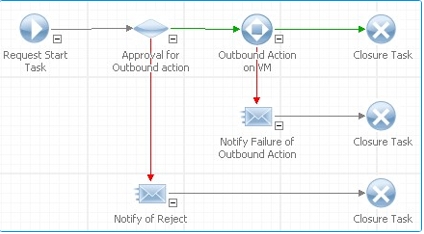
Resources and Links
In order to perform an Impact analysis, users would have to properly populate the ASM Core CMDB. Such population is achieved by regular scans to update the CMDB but also by setting up the proper mapping for the resource types and the proper relationships between these resource types, as well as adequate Matching Rules.
Link configuration
For purpose of usability, the vRO connector only exposes a sub-set of all the vRO links managed by any vRO default installations. This filtering has been implemented so users can focus on the most common and representative vRO links without having to experience the profusion of items.
Conversely, when installing a new vRO plug-in (for VMware vCloud Director for instance), all the vRO links managed by this plug-in would be visible from the ASM Core Integration Platform.
Link configuration for the vRO integration is quite straightforward and regular ASM Core parent-child link type can be used to represent the relationships between entities.
Once the CMDB items and links are imported and maintained, performing an impact analysis is easily achieved by using the ASM Core CMDB linking diagram options, an example of which is illustrated below.
Outbound action configuration
Outbound action configuration is similar to Release and Deployment Management use case.
Conclusion
The use cases provided are closely related one to another. For instance, Release and Deployment Management scenario strongly relies on a proper CMDB population, which is the core of the Incident Management scenario. Similarly, the Change Management workflow can easily be seen as an early step in the Release and Deployment Management use case as implementation control via approvals is seen as best practice when it comes to modifying physical or virtual infrastructures.
From a broader standpoint, these use cases can also be part of the several other management processes that can benefit from the ASM Core CDMB and Outbound action functionalities.
Resource Type Details
SSH: RootFinder
Fields
(None)
SSH: SshConnection
Field Name
Type
Host name
string
User name
string
SSH: RootFolder
Folder Name
string
SSH: Folder
Folder name
string
Folder name
string
Path
string
Folder name
string
SSH: File
Folder name
string
File name
string
Path
string
Folder name
string
VC: VMware Distributed Virtual Switch
The interface to the implementation of the switch. The functionality listed here is for VMware DistributedVirtualSwitch only.
Field name
Type
description
string
id
string
Name
string
SDK Connection
string
VC: Virtual Machine Snapshot
The Snapshot managed object type specifies the interface to individual snapshots of a virtual machine. Although these are managed objects, they are subordinate to their virtual machine.
Field Name
Type
id
string
Name
string
SDK Connection
string
VirtualMachine name
string
VC: Virtual Machine
VirtualMachine is the managed object type for manipulating virtual machines, including templates that can be deployed (repeatedly) as new virtual machines. This type provides methods for configuring and controlling a virtual machine.
VirtualMachine extends the ManagedEntity type because virtual machines are part of a virtual infrastructure inventory. The parent of a virtual machine must be a folder, and a virtual machine has no children.
Destroying a virtual machine disposes of all associated storage, including the virtual disks. To remove a virtual machine while retaining its virtual disk storage, a client must remove the virtual disks from the virtual machine before destroying it.
connectionState
pick-list, see VC: VirtualMachineConnectionState
id
string
isTemplate
string
Name
string
state
pick-list, see VC: VirtualMachinePowerState
SDK Connection
string
VC: Virtual App
Represents a multi-tiered software solution. A vApp is a collection of virtual machines (and potentially other vApp containers) that are operated and monitored as a unit. From a manage perspective, a multi-tiered vApp acts a lot like a virtual machine object. It has power operations, networks, datastores, and its resource usage can be configured.
From a technical perspective, a vApp container is a specialized resource pool that has been extended with the following capabilities:
Product information such as product name, vendor, properties, and licenses.
A power-on/power-off sequence specification
Support for import/export vApps as OVF packages
An OVF environment that allows for application-level customization
Destroying a vApp
When a vApp is destroyed, all of its virtual machines are destroyed, as well as any child vApps.
The VApp.Delete privilege must be held on the vApp as well as the parent folder of the vApp. Also, the VApp.Delete privilege must be held on any child vApps that would be destroyed by the operation.
Field name
Type
CPU reservation
string
id
string
Memory reservation
string
Name
string
SDK Connection
string
VC: Resource Pool
Represents a set of physical resources: a single host, a subset of a host's resources, or resources spanning multiple hosts. Resource pools can be subdivided by creating child resource pools. In order to run, a virtual machine must be associated as a child of a resource pool.
In a parent/child hierarchy of resource pools and virtual machines, the single resource pool that has no parent pool is known as the root resource pool.
A resource pool is configured with a set of CPU (in MHz) and memory (in MB) resources. These resources are specified in absolute terms with a resource reservation and a resource limit, along with a shares setting. The shares are used during resource contention, to ensure graceful degradation.
For the root resource pool, the values of the reservation and the limit are set by the system and are not configurable. The reservation and limit are set to the same value, indicating the total amount of resources the system has available to run virtual machines. This is computed as the aggregated CPU and memory resources provided by the set of current available hosts in the parent compute resource minus the overhead of the virtualization layer.
Since the resource pool configuration is absolute (in MHz or MB), the configuration can become invalid when resources are removed. This can happen if a host is removed from the cluster, if a host becomes unavailable, or if a host is placed in maintenance mode. When this happens, the system flags misconfigured resource pools and displays the reservations and limits that are in effect. Further, in a DRS enabled cluster, the tree can be misconfigured if the user bypasses VirtualCenter and powers on VMs directly on the host.
Resource Pool States and Admission Control
There are three states that the resource pool tree can be in: undercommited (green), overcommited (yellow), and inconsistent (red). Depending on the state, different resource pool configuration policies are enforced. The states are described in more detail below:
GREEN (aka undercommitted)
We have a tree that is in a good state. Every node has a reservation greater than the sum of the reservations for its children. We have enough capacity at the root to satisfy all the resources reserved by the children. All operations performed on the tree, such as powering on virtual machines, creating new resource pools, or reconfiguring resource settings, will ensure that the above constraints are maintained.
RED (aka. inconsistent)
One or more nodes in the tree has children whose reservations are greater than the node is configured to support. For example, i) a resource pool with a fixed reservation has a running virtual machine with a reservation that is higher than the reservation on resource pool itself., or ii) the child reservations are greater than the limit. In this state, the DRS algorithm is disabled until the resource pool tree's configuration has been brought back into a consistent state. We also restrict the resources that such invalid nodes request from their parents to the configured reservation/limit, in an attempt to isolate the problem to a small subtree. For the rest of the tree, we determine whether the cluster is undercommitted or overcommitted according to the existing rules and perform admission control accordingly.
Since all changes to the resource settings are validated on the VirtualCenter server, the system cannot be brought into this state by simply manipulating a cluster resource pool tree through VirtualCenter. It can only happen if a virtual machine gets powered on directly on a host that is part of a DRS cluster.
YELLOW (aka overcommitted)
In this state, the tree is consistent internally, but the root resource pool does not have the capacity at to meet the reservation of its children. We can only go from GREEN -> YELLOW if we lose resources at the root. For example, hosts becomes unavailable or is put into maintenance mode.
We will always have enough capacity at the root to run all currently powered on VMs. However, we may not be able to satisfy all resource pool reservations in the tree. In this state, the reservation configured for a resource pool is no longer guaranteed, but the limits are still enforced. This provides additional flexibility for bringing the tree back into a consistent state, without risking bringing the tree into a RED state. In more detail:
Resource Pool. The root is considered to have unlimited capacity. You can reserve resources without any check except the requirement that the tree remains consistent. This means that nodes whose parents are all configured with expandable reservations and no limit will have unlimited available resources. However, if there is an ancestor with a fixed reservation or an expandable reservation with a limit somewhere, then the node will be limited by the reservation/limit of the ancestor.
Virtual Machine. Virtual machines are limited by ancestors with a fixed reservation and the capacity at the root.
Destroying a ResourcePool
When a ResourcePool is destroyed, all the virtual machines are reassigned to its parent pool. The root resource pool cannot be destroyed, and invoking destroy on it will throw an InvalidType fault.
Any vApps in the ResourcePool will be moved to the ResourcePool's parent before the pool is destroyed.
The Resource.DeletePool privilege must be held on the pool as well as the parent of the resource pool. Also, the Resource.AssignVMToPool privilege must be held on the resource pool's parent pool and any virtual machines that are reassigned.
Field name
Type
CPU reservation
string
id
string
Memory reservation
string
Name
string
SDK Connection
string
VC: Network
Represents a network accessible by either hosts or virtual machines. This can be a physical network or a logical network, such as a VLAN.
Networks are created:
explicitly when configuring a host.
automatically when adding a host to VirtualCenter.
automatically when adding a new virtual machine to a host or to VirtualCenter.
Field name
Type
accessible
string
id
string
Name
string
SDK Connection
string
VC: Host System
The HostSystem managed object type provides access to a virtualization host platform.
Invoking destroy on a HostSystem of standalone type throws a NotSupported fault. A standalone HostSystem can be destroyed only by invoking destroy on its parent ComputeResource. Invoking destroy on a failover host throws a DisallowedOperationOnFailoverHost fault.
id
string
Name
string
state
pick-list, see VC: HostSystemConnectionState
version
string
SDK Connection
string
VC: Distributed Virtual Switch
The interface to the distributed virtual switch objects.
Field name
Type
description
string
id
string
Name
string
SDK Connection
string
VC: Distributed Virtual Portgroup
The interface to the distributed virtual portgroup objects. This type represents both a group of ports that share the common network setting and a Network entity in the datacenter.
Field name
Type
accessible
string
id
string
Name
string
SDK Connection
string
VC: Datastore
Represents a storage location for virtual machine files. A storage location can be a VMFS volume, a directory on Network Attached Storage, or a local file system path.
A datastore is platform-independent and host-independent. Therefore, datastores do not change when the virtual machines they contain are moved between hosts. The scope of a datastore is a datacenter; the datastore is uniquely named within the datacenter.
Any reference to a virtual machine or file accessed by any host within the datacenter must use a datastore path. A datastore path has the form "[<datastore>] <path>", where <datastore> is the datastore name, and <path> is a slash-delimited path from the root of the datastore. An example datastore path is "[storage] path/to/config.vmx".
You may use the following characters in a path, but not in a datastore name: slash (/), backslash (\), and percent (%).
All references to files in the VIM API are implicitly done using datastore paths.
When a client creates a virtual machine, it may specify the name of the datastore, omitting the path; the system, meaning VirtualCenter or the host, automatically assigns filenames and creates directories on the given datastore. For example, specifying My_Datastore as a location for a virtual machine called MyVm results in a datastore location of My_Datastore\MyVm\MyVm.vmx.
Datastores are configured per host. As part of host configuration, a HostSystem can be configured to mount a set of network drives. Multiple hosts may be configured to point to the same storage location. There exists only one Datastore object per Datacenter, for each such shared location. Each Datastore object keeps a reference to the set of hosts that have mounted the datastore. A Datastore object can be removed only if no hosts currently have the datastore mounted.
Thus, managing datastores is done both at the host level and the datacenter level. Each host is configured explicitly with the set of datastores it can access. At the datacenter, a view of the datastores across the datacenter is shown.
accessible
string
capacity (GB)
string
freeSpace (GB)
string
id
string
Name
string
url
string
SDK Connection
string
VC: Datacenter
The Datacenter managed object provides the interface to the common container object for hosts, virtual machines, networks, and datastores. These entities must be under a distinct datacenter in the inventory, and datacenters may not be nested under other datacenters.
Every Datacenter has the following set of dedicated folders, which are empty until you create entities for the Datacenter.
A folder for VirtualMachine, template, and VirtualApp objects
A folder for a ComputeResource hierarchy
A folder for Network, DistributedVirtualSwitch, and DistributedVirtualPortgroup objects
A folder for Datastore objects
For a visual representation of the organization of objects in a vCenter hierarchy, see the description of the ServiceInstance object.
Field name
Type
id
string
Name
string
SDK Connection
string
VC: Compute Resource
Represents a set of physical compute resources for a set of virtual machines.
The base type ComputeResource, when instantiated by calling AddStandaloneHost_Task, represents a single host. The subclass ClusterComputeResource represents a cluster of hosts and adds distributed management features such as availability and resource scheduling.
A ComputeResource always has a root ResourcePool associated with it. Certain types of clusters such as those with VMware DRS enabled and standalone hosts (ESX Server 3) support the creation of ResourcePool hierarchies.
Field name
Type
id
string
Name
string
SDK Connection
string
VC: Cluster Compute Resource
The ClusterComputeResource data object aggregates the compute resources of associated HostSystem objects into a single compute resource for use by virtual machines. The cluster services such as HA (High Availability), DRS (Distributed Resource Scheduling), and EVC (Enhanced vMotion Compatibility), enhance the utility of this single compute resource.
Use the Folder.CreateClusterEx method to create an instance of this object.
Field name
Type
id
string
Name
string
SDK Connection
string
Link Type Details
Link type name
Resource A
Resource B
SSH: Folder->Files
SSH: Folder
SSH: File
SSH: Folder->Folders
SSH: Folder
SSH: Folder
SSH: RootFinder->SshConnections
SSH: RootFinder
SSH: SshConnection
SSH: RootFolder->Files
SSH: RootFolder
SSH: File
SSH: RootFolder->Folders
SSH: RootFolder
SSH: Folder
SSH: SshConnection->RootFolders
SSH: SshConnection
SSH: RootFolder
VC: ClusterComputeResource->(Network) DistributedVirtualPortgroup
VC: Cluster Compute Resource
VC: Distributed Virtual Portgroup
VC: ClusterComputeResource->(Network) Network
VC: Cluster Compute Resource
VC: Network
VC: ClusterComputeResource->(ResourcePool) ResourcePool
VC: Cluster Compute Resource
VC: Resource Pool
VC: ClusterComputeResource->(ResourcePool) VirtualApp
VC: Cluster Compute Resource
VC: Virtual App
VC: ClusterComputeResource->Datastore
VC: Cluster Compute Resource
VC: Datastore
VC: ClusterComputeResource->Host
VC: Cluster Compute Resource
VC: Host System
VC: ClusterComputeResource->Network
VC: Cluster Compute Resource
VC: Network
VC: ClusterComputeResource->ResourcePool
VC: Cluster Compute Resource
VC: Resource Pool
VC: ComputeResource->(Network) DistributedVirtualPortgroup
VC: Compute Resource
VC: Distributed Virtual Portgroup
VC: ComputeResource->(Network) Network
VC: Compute Resource
VC: Network
VC: ComputeResource->(ResourcePool) ResourcePool
VC: Compute Resource
VC: Resource Pool
VC: ComputeResource->(ResourcePool) VirtualApp
VC: Compute Resource
VC: Virtual App
VC: ComputeResource->Datastore
VC: Compute Resource
VC: Datastore
VC: ComputeResource->Host
VC: Compute Resource
VC: Host System
VC: ComputeResource->Network
VC: Compute Resource
VC: Network
VC: ComputeResource->ResourcePool
VC: Compute Resource
VC: Resource Pool
VC: Datacenter->Datastore
VC: Datacenter
VC: Datastore
VC: Datacenter->Network
VC: Datacenter
VC: Network
VC: Datastore->Vm
VC: Datastore
VC: Virtual Machine
VC: DistributedVirtualPortgroup->Host
VC: Distributed Virtual Portgroup
VC: Host System
VC: DistributedVirtualPortgroup->Vm
VC: Distributed Virtual Portgroup
VC: Virtual Machine
VC: DistributedVirtualSwitch->Portgroup
VC: Distributed Virtual Switch
VC: Distributed Virtual Portgroup
VC: HostSystem->(Network) DistributedVirtualPortgroup
VC: Host System
VC: Distributed Virtual Portgroup
VC: HostSystem->(Network) Network
VC: Host System
VC: Network
VC: HostSystem->(ResourcePool) ResourcePool
VC: Host System
VC: Resource Pool
VC: HostSystem->(ResourcePool) VirtualApp
VC: Host System
VC: Virtual App
VC: HostSystem->Datastore
VC: Host System
VC: Datastore
VC: HostSystem->Network
VC: Host System
VC: Network
VC: HostSystem->Vm
VC: Host System
VC: Virtual Machine
VC: Network->Host
VC: Network
VC: Host System
VC: Network->Vm
VC: Network
VC: Virtual Machine
VC: ResourcePool->(Network) DistributedVirtualPortgroup
VC: Resource Pool
VC: Distributed Virtual Portgroup
VC: ResourcePool->(Network) Network
VC: Resource Pool
VC: Network
VC: ResourcePool->(ResourcePool) ResourcePool
VC: Resource Pool
VC: Resource Pool
VC: ResourcePool->(ResourcePool) VirtualApp
VC: Resource Pool
VC: Virtual App
VC: ResourcePool->Owner
VC: Resource Pool
VC: Compute Resource
VC: ResourcePool->ResourcePool
VC: Resource Pool
VC: Resource Pool
VC: ResourcePool->Vm
VC: Resource Pool
VC: Virtual Machine
VC: VirtualApp->(ResourcePool) ResourcePool
VC: Virtual App
VC: Resource Pool
VC: VirtualApp->(ResourcePool) VirtualApp
VC: Virtual App
VC: Virtual App
VC: VirtualApp->Datastore
VC: Virtual App
VC: Datastore
VC: VirtualApp->Network
VC: Virtual App
VC: Network
VC: VirtualApp->Owner
VC: Virtual App
VC: Compute Resource
VC: VirtualApp->ResourcePool
VC: Virtual App
VC: Resource Pool
VC: VirtualApp->Vm
VC: Virtual App
VC: Virtual Machine
VC: VirtualMachine->Datastore
VC: Virtual Machine
VC: Datastore
VC: VirtualMachine->Network
VC: Virtual Machine
VC: Network
VC: VirtualMachine->ResourcePool
VC: Virtual Machine
VC: Resource Pool
VC: VirtualMachine->RootSnapshot
VC: Virtual Machine
VC: Virtual Machine Snapshot
VC: VirtualMachine->VmSnapshot
VC: Virtual Machine
VC: Virtual Machine Snapshot
VC: VirtualMachineSnapshot->ChildSnapshot
VC: Virtual Machine Snapshot
VC: Virtual Machine Snapshot
VC: VmwareDistributedVirtualSwitch->Portgroup
VC: VMware Distributed Virtual Switch
VC: Distributed Virtual Portgroup
Available Outbound Action Types
Here is a complete list of available outbound action types available through an out-of-the-box install of vRO without additional plug-ins.
Add CD-ROM
Adds a virtual CD-ROM to a virtual machine. If the virtual machine has no IDE controller, the workflow creates one.
Add custom attribute to a virtual machine
Adds a custom attribute for a virtual machine in vRealize Server
Add custom attribute to multiple virtual machines
Adds a custom attribute to multiple virtual machines in vRealize Server
Add disk
Adds a virtual disk to a virtual machine.
Add host to cluster
Adds a host to the cluster. If the cluster supports nested resource pools and the user specifies the optional ResourcePool argument, then the host's root resource pool becomes the specified resource pool. The stand-alone host resource hierarchy is imported into the new nested resource pool. If the cluster does not support nested resource pools, then the standalone host resource hierarchy is discarded and all virtual machines on the host are put under the cluster's root resource pool. This workflow will fail if it cannot authenticate the SSL certificate of the host system.
Add standalone host
Registers an ESX host as a standalone host, namely, as a ComputeResource.
Append address book stylesheet information
Appends stylesheet information for the address book example.
Change key pair passphrase
Changes a key pair pass-phrase
Change RAM
Changes the amount of RAM of a virtual machine
Clone thin provisioned, Windows with single NIC and credential
Clones a Windows virtual machine, performing the guest OS customization. Specifies virtual disk thin provisioning policy and configures one network card and a local administrator account. Sysprep tools must be available on vRealize server.
Clone virtual machine from properties
Clones virtual machines by using properties as input parameters. Properties of different types have the following prefixes: - VMware properties start with vm - Windows properties start with win - Linux properties with lin - Networks properties start with nic1, nic2, nic3 or nic4 - Other properties are ignored See the workflow attributes for the key name and object types.
Clone virtual machine, no customization
Clones a virtual machine without changing anything except the virtual machine UUID
Clone, Linux with multiple NICs
Clones a Linux virtual machine, performs guest OS customization and configures up to four virtual network cards.
Clone, Linux with single NIC
Clones a Linux virtual machine, performs guest OS customization and configures one virtual network card
Clone, Windows Sysprep with single NIC and credential
Clones a Windows virtual machine performing the guest OS customization. Configures one virtual network card and a local administrator account. Sysprep tools must be available on vCenter server
Clone, Windows with multiple NICs and credential
Clones a Windows virtual machine, performing guest OS customization. Configures the local administrator account and up to four virtual network cards. Sysprep tools must be available on vCenter server
Clone, Windows with single NIC
Clones a Windows virtual machine, performs guest OS customization and configures one virtual network card. Sysprep tools must be available on vCenter server
Clone, Windows with single NIC and credential
Clones a Windows virtual machine, performing guest OS customization. Configures one network card and a local administrator account. Sysprep tools must be available on vCenter server
Convert disks to thin provisioning
Converts thick-provisioned disks of virtual machines to thin-provisioned disks. Converting from thick to thin provisioning involves moving the virtual machine, as disks cannot change from thick to thin provisioning in situ. To perform the conversion, you must first choose the datastore from which to select virtual machines. When the workflow runs, you must choose a temporary datastore in which to host the virtual machines during the conversion process. You cannot convert virtual machines in the powered on state that have snapshots. However, you can convert powered on virtual machines that do not have snapshots, and you can convert virtual machines that have snapshots if they are powered off.
If a virtual machine is in datastore1, and this virtual machine has one thick-provisioned disk on datastore1 and another thick-provisioned disk on datastore2, you must move the virtual machine to a third datastore, datastore3. If you do not move the virtual machine to datastore3, only one disk will convert.
Convert independent disks
Converts all independent virtual machine disks to normal disks by removing the independent flag from the disks
Create a simple XML document
Creates a simple XML document for testing purposes
Create a snapshot
Creates a snapshot and returns it
Create address book CSS
Creates CSS for the address book example
Create address book DTD
Creates a DTD for the address book example
Create address book XML
Creates XML for the address book example
Create cluster
Creates a new cluster in a given host folder
Create custom virtual machine
Creates a virtual machine with the specified configuration options and additional devices
Create datacenter
Creates a new datacenter in a given datacenter folder. Returns the new datacenter.
Create datacenter folder
Creates a new datacenter folder and returns it
Create host folder
Creates a new host folder and returns it
Create recurrent task
Creates a recurrent task. Returns the newly created task. Possible recurrenceCycle attribute values: - one-time: Task runs once only. - every-minutes: Task runs every minute - everyhours: Task runs hourly - every-days: Task runs daily - every-weeks: Task runs weekly - every-months: Task runs monthly Possible recurrencePattern attribute values depend on the recurrenceCycle attribute value: - one-time: Ignores the recurrencePattern attribute - everyminutes: Seconds into each minute at which the task starts, for example, "00" or "00, 30" - every-hours: Minutes and seconds into each hour at which the task starts, for example, "00:00" or "00:00, 30:00" - every-days: Time at which the task starts each day, for example, "18:30:00" or "12:00:00, 19:30:00" - every-weeks: Day and time at which the task starts each week, for example, "Mon 00:00:00" or "Mon 00:00:00, Wed 18:00:00" - every-months: Date and time at which the task starts each month, for example, "14 00:00:00" or "14 00:00:00, 28 18:00:00"
Create resource pool
Creates a new resource pool with the default CPU and memory allocation values. To create a resource pool in a cluster, the cluster must be with VMware DRS enabled.
Create resource pool with specified values
Creates a resource pool with the specified CPU and memory allocation values. To create a resource pool in a cluster, the cluster must be with VMware DRS enabled
Create simple dvPortGroup virtual machine
Creates a simple virtual machine. The network used is a Distributed Virtual Port Group.
Create simple virtual machine
Creates a virtual machine with the most common devices and configuration options
Create snapshots of all virtual machines in a resource pool
Creates a snapshot of each virtual machine in a resource pool
Create task
Schedules a workflow to run at a later time and date, as a task
Create virtual machine folder
Creates a new virtual machine folder
Create VMFS for all available disks
Creates a VMFS volume for all available disks of a given host
Customize virtual machines from properties
Clones virtual machines by using properties as input parameters. Properties of different types have the following prefixes: - VMware properties start with vm - Windows properties start with win - Linux properties with lin - Networks properties start with nic1, nic2, nic3 or nic4 - Other properties are ignored See the workflow attributes for the key name and object types.
Customize, Windows with single NIC and credential
Performs guest OS customization, configures one virtual network card and a local administrator account on a Windows virtual machine.
Delete all files
Deletes a list of files
Delete all unused datastore files
Introspects all datastores in the vCenter Server and deletes all unused files
Delete cluster
Deletes a given cluster
Delete datacenter
Deletes a given datacenter
Delete datacenter folder
Deletes a datacenter folder and waits for the task to complete
Delete host folder
Deletes a host folder and waits for the task to complete
Delete resource pool
Deletes a resource pool and waits for the task to complete
Delete virtual machine
Removes a virtual machine from the Inventory and Datastore
Delete virtual machine folder
Deletes a virtual machine folder and waits for the task to complete
Disable HA on cluster
Disables HA on a given cluster
Disconnect all detachable devices from a running virtual machine
Disconnects all detachable devices, such as floppy disk and CD-ROM drives from a running virtual machine. The virtual machine must be running.
Disconnect host
Disconnects an ESX host from vCenter Server
Display all datastores and disks
Displays the existing datastores and available disks
Display all locks
Shows all locks
Do trivial operation
Enable HA on cluster
Enables HA on a given cluster
Enter maintenance mode
Puts the host in maintenance mode. While this task is running and when the host is in maintenance mode, virtual machines cannot be powered on and provisioning operations cannot be performed on the host. Once the call completes, it is safe to turn off a host without disrupting any virtual machines. The task completes once there are no powered-on virtual machines on the host and no provisioning operations in progress on the host. The operation does not directly initiate any operations to evacuate or power-down virtual machines. However, if the host is part of a cluster with VMware DRS enabled, DRS provides migration recommendations to evacuate the virtual machines. If DRS is in fully-automatic mode, it automatically schedules virtual machine evacuation. The task is cancellable.
Example interaction with email
Simple example to illustrate how to send an email to respond to a query, known as a user interaction. NOTE: This workflow uses the default mail server configuration that you can set in the Orchestrator configuration interface. For information about setting the mail server configuration, see 'Define the Default SMTP Connection' in the Orchestrator Installation and Configuration Guide.
Exit maintenance mode
Exits maintenance mode. The task can be canceled.
Export logs and application settings
Generates a ZIP archive of troubleshooting information that contains the following files: - Configuration files - Server, configuration, toolbar and installation log files - Workflow, action, Web view, configuration element, resource element, policy template, policy, authorization element and task information
Export unused datastore files
Introspects all datastores and lists all unused files in an XML descriptor file
Extract virtual machine information
Returns the virtual machine folder, host system, resource pool, compute resource, datastore, hard drives sizes, CPU and memory, network, and IP address for a given virtual machine.
VMware Tools may need to be installed.
Fill batch configuration elements
Populates the configuration elements that the Run workflow on a selection of objects workflow uses. Performs the following tasks: - Resets the BatchObject and BatchAction configuration elements - Fills the BatchObject configuration element with all the workflows that have only one input parameter - Fills the BatchAction configuration element with all the actions that have only one parameter and have an array as the returnType
Find element in document
Finds an element in an XML file and logs it
Find orphaned virtual machines
Lists all virtual machines in an orphaned state in the Orchestrator inventory. Lists the VMDK and VMTX files for all datastores in the Orchestrator inventory that have no association with any virtual machines in the Orchestrator inventory. Sends the lists by email (optional).
Find unused files in datastores
Searches vCenter Server for all unused disks (*.vmdk), virtual machines (*.vmx), and template (*.vmtx) files that are not associated to any vCenter Server instances that are registered with Orchestrator.
Full address book test
Tests full address book cycle. Namely: - creates a directory - creates address book DTD, XML, and CSS - appends the stylesheet
Full JDBC cycle example
Tests the full JDBC cycle, namely: - Tests the connection - Creates the table - Inserts and logs entries - Deletes and logs entries - Empties table - Drops table
Generate key pair
Generates key pair to connect to an SSH host without a password
Get a VirtualEthernetCard to change the network
Returns a new ethernet card to update a virtual device. Contains only the device key of the given virtual device and the new network.
Get all configuration, template, and disk files from virtual machines
Returns a list of all virtual machine descriptor files and a list of all virtual machine disk files, for all datastores.
Get custom attribute
Gets a custom attribute for a given virtual machine, in vCenter Server
Get Linux customization
Returns the Linux customization preparation
Get multiple VirtualEthernetCard device changes
Returns an array of VirtualDeviceConfigSpec objects for add and remove operations on VirtualEthernetCard objects
Get NIC setting map
Returns the setting map for virtual network card by using VimAdapterMapping. Changes NIC information for workflows that clone and reconfigure virtual machines. Other clone workflows call this workflow.
Get resource pool information
Returns CPU and memory allocation infromation about a given resource pool
Get Windows customization, Sysprep with credentials
Returns the customization information for Microsoft Sysprep process, with credentials. The different workflows for cloning Windows virtual machines use this workflow
Get Windows customization, Sysprep with Unattended.txt
Returns the customization information for the Microsoft Sysprep process using an Unattended.txt file. The different workflows for cloning Windows virtual machines use this workflow
Get Windows customizations for Sysprep
Returns the customization information for the Microsoft Sysprep process. The different workflows for cloning Windows virtual machines use this workflow
JDBC connection example
Tests JDBC connections
JDBC create table example
Tests table creation using JDBC
JDBC delete all from table example
Tests the deletion of all entries in a table
JDBC delete entry from table example
Tests the deletion of an entry from a table
JDBC drop table example
Tests dropping a table
JDBC insert into table example
Tests insertion of rows into a JDBC table
JDBC select from table example
Test JDBC table select rows
JDBC URL generator
Solicits information to generate a connection URL for JDBC database connections. The workflow emits the connection string it generates as output via the system log, and confirms the string can create a connection to the specified database.
Linked clone, Linux with multiple NICs
Creates a linked clone of a Linux virtual machine, performs the guest OS customization, and configures up to four virtual network cards
Linked clone, Linux with single NIC
Creates a linked clone of a Linux virtual machine, performs the guest OS customization, and configures one virtual network card
Linked clone, no customization
Creates a linked clone of a given virtual machine
Linked clone, Windows with multiple NICs and credential
Creates a linked clone of a Windows virtual machine, performing the guest OS customization. Configures up to four virtual network cards and a local administrator account. Sysprep tools must be available on vCenter server
Linked clone, Windows with single NIC and credential
Creates a linked clone of a Windows virtual machine performing the guest OS customization. Configures one virtual network card and a local administrator account. Sysprep tools must be available on vCenter server
Locking test
Test workflow that creates a lock
Locking test (x5)
Test workflow that creates 5 locks
Log all datastores files
Prints a log for every virtual machine configuration file and every virtual machine disk file found in all datastores.
Log unused datastore files
Searches vCenter Server for all unused files that are registered on virtual machines and logs the files. Exports the files in a text file
Mark as template
Converts an existing virtual machine to a template, not allowing it to start. Templates can be used to create new virtual machines. Warning: The workflow may finish before the virtual machine status is refreshed.
Mark as virtual machine
Converts an existing template to a virtual machine, allowing it to start. Warning: The workflow may finish before the VM status is refreshed
Migrate virtual machine
Migrates a virtual machine from one host to another. Uses MigrateVM_Task from the vSphere API
Migrate virtual machines using vMotion/Storage vMotion
Uses vMotion, storage vMotion, or both vMotion and Storage vMotion to migrate a single virtual machine, a selection of virtual machines, or all available virtual machines. NOTE: vCenter Server does not allow storage vMotion and vMotion in the same pass for a powered on virtual machine. You must power off the virtual machine to use storage vMotion and vMotion in the same pass.
Modify XML document
Modifies an XML file by writing a new XML document in a new file
Mount floppy disk drive
Mounts a floppy disk drive FLP file from the ESX datastore
Mount tools installer
Mounts the tools installer on the virtual CD-ROM
Move host into cluster
Moves an existing host into a cluster. The host must be part of the same datacenter, and if the host is part of a cluster, the host must be in maintenance mode. If the host is a stand-alone host, the stand-alone ComputeResource is removed as part of this operation. All virtual machines associated with the host, regardless of whether or not they are running, are moved with the host into the cluster. If there are virtual machines that should not be moved, then migrate those virtual machines off the host before initiating this operation. If the host is a stand-alone host, the cluster supports nested resource pools, and the user specifies the optional resourcePool argument, then the stand-alone host's root resource pool becomes the specified resource pool and the stand-alone host resource hierarchy is imported into the new nested resource pool. If the cluster does not support nested resource pools or the resourcePool argument is not specified, then the stand-alone host resource hierarchy is ignored.
Move host to folder
Moves a host into a folder as a standalone host (ComputeResource).
The host must be part of a ClusterComputeResource in the same datacenter and the host must be in maintenance mode. Otherwise, the operation fails.
Move virtual machine to folder
Moves a virutal machine to the specified virtual machine folder
Move virtual machine to resource pool
Moves a virtual machine to a resource pool. If the target resource pool is not in the same cluster, use the Migrate/Relocate workflows.
Move virtual machines to another vCenter Server
Moves a list of virtual machines to another vCenter Server
Move virtual machines to folder
Moves several virtual machines to the specified virtual machine folder
Move virtual machines to resource pool
Moves several virtual machines to a resource pool
Power off virtual machine and wait
Powers off a Virtual Machine and waits for the process to complete
Quick migrate multiple virtual machines
Migrates multiple virtual machines at the same time
Quick virtual machine migration
Suspends a virtual machine and migrates it to another host
Reboot guest OS
Reboots the virtual machines's guest OS. Does not reset non-peristent virtual machines. VMware Tools must be running.
Reboot host
Reboots a host. If the Orchestrator client is connected directly to the host, it does not receive any indication of success in the returned task, but rather loses the connection to the host if the command succeeds.
Reconfigure resource pool
Reconfigures CPU and memory allocation configuration for a given resource pool
Reconnect host
Reconnects a disconnected host by providing only the host information
Reconnect host with all information
Reconnects a host by providing all information about the ESX host
Register vRO public key on host
Register the vRO public key (must be generated before) to a target host.
Register virtual machine
Registers a virtual machine. The virtual machine files must be stored in an existing datastore and must not be already registered.
Release all locks
Releases all locks
Reload datacenter
Force vCenter Server to reload data from a datacenter
Reload host
Forces vCenter Server to reload data from an ESX host
Reload virtual machine
Forces vCenter Server reload a virtual machine
Relocate virtual machine disks
Relocates a virtual machine's disks to another host or datastore while the virtual machine is in the powered off state. Uses the RelocateVM_Task from the vSphere API.
Remove all snapshots
Removes all existing snapshots without reverting to a previous snapshot
Remove excess snapshots
Finds virtual machines with more than a given number of snapshots and optionally deletes the oldest snapshots. Sends the results by email.
Remove host
Removes an ESX host and unregisters it from vCenter Server. If the ESX host is part of a cluster, you must put it in maintenance mode before attempting to remove it.
Remove old snapshots
Gets all snapshots that are older than a given number of days and prompts the user to select which ones to delete.
Remove snapshots of a given size
Gets all snapshots that are larger than a given size and prompts the user to select which ones to delete
Rename cluster
Renames a given cluster
Rename datacenter
Renames a given datacenter and waits the process to complete
Rename datacenter folder
Renames a datacenter folder and waits for the task to complete
Rename host folder
Renames a host folder and waits for the task to complete
Rename resource pool
Renames a resource pool and waits for the task to complete.
Rename virtual machine
Renames an existing virtual machine on vCenter Server or ESX host and not on the datastore
Rename virtual machine folder
Renames a virtual machine folder and waits for the task to complete
Rescan datacenter HBAs
Scans the hosts in a datacenter and initiates a re-scan on the hosts' HBAs to discover new storage
Reset virtual machine and wait
Resets a virtual machine and waits for the process to complete
Restore virtual machine from linked clone
emoves a virtual machine from a linked clone setup
Resume virtual machine and wait
Resumes a suspended virtual machine and waits for the process to complete
Retrieve messages
Retrieves the messages of a given email account, without deleting them, using the POP3 protocol
Revert to current snapshot
Reverts to the current snapshot. If the snapshot to which to revert was taken while the virtual machine was powered on, and if you run the Revert to current snapshot workflow when the virtual machine is powered off, the workflow powers on the virtual machine so as to emulate state of the snapshot. Use the host optional input parameter to specify a host on which to power on the virtual machine. If you do not set the host parameter and vBalance is set, a host is automatically selected. Otherwise, the virtual machine keeps its existing host affiliation.
Revert to snapshot and wait
Reverts to a specific snapshot. Does not delete the snapshot
Run a workflow on a selection of objects
Runs a workflow on a selection of objects. You must have run the Fill batch configuration elements workflow before running this workflow. You can run this workflow in simulation mode, in which case the workflow will not modify any of the objects on which it runs.
Run SSH command
Runs an SSH command
SCP get command
Copies a file from a host to the vRO server using SSH/SCP
SCP put command
Copies a file from the vRO server to a target host using SSH/SCP
Send interaction
Sends an email to answer a user interaction. The email body contains both the direct answer URL, and an interaction URL to process this request. Uses the default settings from the Orchestrator Configuration interface for the following optional input parameters: SMTP host, SMTP port, username, password, from Address and from Name. You can override these values by providing input parameters.
Send notification
Sends an email with specified content to given email address. Uses the default settings from the Orchestrator Configuration interface for the following optional input parameters: SMTP host, SMTP port, username, password, from Address and from Name. You can override these values by providing input parameters.
Send notification to mailing list
Sends an email with specified content to a given email address list, CC list, and BCC list. Uses the default settings from the Orchestrator Configuration interface for the following optional input parameters: SMTP host, SMTP port, username, password, from Address and from Name. You can override these values by providing input parameters.
Set console screen resolution
Sets the console window's resolution. The virtual machine must be in the powered on state.
Set guest OS to standby
Sets the guest OS to standby. VMware tools must be running.
Set up virtual machine for linked clone
Prepares the virtual machine to be link cloned. A linked clone is a copy of a virtual machine that shares virtual disks with the parent virtual machine.
Set virtual machine performance
Changes performance settings such as shares, min/max values, shaping for network, and disks access of a virtual machine.
Shut down and delete virtual machine
Shuts down a virtual machine and deletes it from the inventory and disk
Shut down guest OS and wait
Shuts down a guest OS and waits for the process to complete
Shut down host
Shuts down a host. If the Orchestrator client is connected directly to the host, it does not receive any indication of success in the returned task, but rather loses the connection to the host if the command succeeds.
Start virtual machine and wait
Starts a virtual machine and waits for VMware Tools to start.
Start workflows in a series
Runs a workflow multiple times in a series, one instance after the other. You provide workflow parameters in an array, providing a property list (with one property per workflow input) for each instance of the workflow that starts.
Start workflows in parallel
Starts the provided workflow multiple times, with different parameters. You provide workflow parameters in an array, providing a property list (with one property per workflow input) for each instance of the workflow that starts.
Storage vMotion
Perform storage vMotion for a virtual machine, all virtual machines that this plug-in knows, or a selection of virtual machines. To use "Select by action", you must run the 'Library > vCenter > Batch > Fill batch configuration elements' workflow before running this workflow.
Suspend virtual machine and wait
Suspends a virtual machine and waits for the task to complete
Turn on time synchronization
Turns on time synchronization between the virtual machine and the ESX server in VMware Tools
Unmount tools installer
Unmounts the VMware Tools CD-ROM
Unregister virtual machine
Removes an existing virtual machine from the Inventory
Upgrade tools
Upgrades VMware Tools on a virtual machine
Upgrade tools at next reboot
Upgrades VMware Tools on a virtual machine at the next reboot
Upgrade virtual machine
Upgrades the virtual hardware to the latest revision that is supported by the virtual machine's current host. An input parameter allows a forced upgrade even if VMware Tools are out of date.
Upgrade VM Hardware (force if required)
Upgrades this virtual machine's virtual hardware to the latest revision that is supported by the virtual machine's current host. This workflow forces the upgrade to continue, even if the VMware Tools are out of date. If the VMware Tools are out of date, forcing the upgrade to continue will revert the guest network settings to the default settings. To avoid this first upgrade the VMware Tools before running this workflow.
Wait for task and answer virtual machine question
Waits for a vCenter task to complete or for the virtual machine to ask a question. If the virtual machine requires an answer, accepts user input and answers the question.
Last updated
Was this helpful?
