HERMES Installation Guide
Alemba provides access via PowerShell to automatically download and then run the ASM Patch for the version you require. We have found that this process is out of sync with current trends and maintaining these install tools is preventing improvements in the design, development, test, release, and maintenance processes.
We believe that ASM will be easier to install, own and operate without the old install process. ASM Gaia (v10.4) marks the last release which supports the old installation process.
ASM Hermes (v10.6) is geared towards automated installation on cloud environments.
For On Premise Installations Alemba now also provides an AlembaSetup.exe package that contains the installation files.
If you currently have a version of ASM earlier than v10.5.1, ASM is going to be removed and reinstalled during the upgrade process.
Any screen designs used in this document are used to represent the solution and may differ from what is delivered.
Summary of the Automated Installation Process
Below are the steps the automated installer performs. If monitoring the installation, you will be able to follow along with this list. Space is available for you to take notes during the process.
Prerequisites Summary Checklist
SQL Server 2019
SQL 2019 or later is necessary if you wish to create a new database. You can check it by opening the Properties:
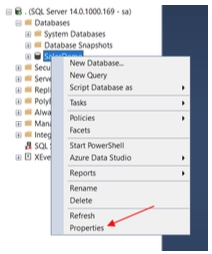
Go to Options and click on the Compatibility Level:
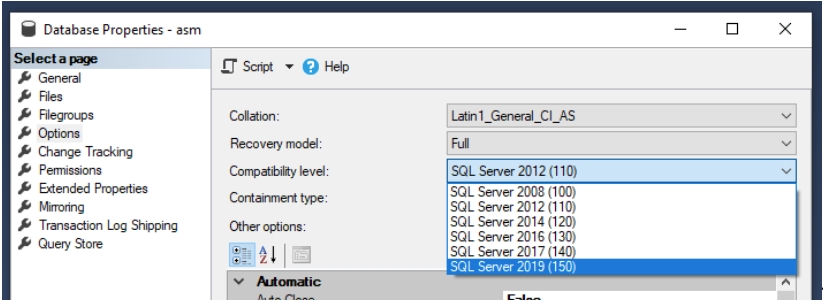
There should be a SQL Server 2019 option.
You must change the Database recovery mode from full to simple. Failing to do so will fill the transaction log and cause the database to sill up and run out of disk space.
Last updated
Was this helpful?
