Activity Log
You can view a log of activities or events that have occurred on the server. You can then export or print the results.
Before you start
You must have System Set Up selected in the Admin tab of your General Access security role.
The period used to define how long event information is stored in the activity log is configured using the Expire Event Messages field in the System Settings window.
Select the Menu button, then Admin, then select System Administration. The System Administration window appears.
In the Explorer pane, expand System, then select Activity Log. The Activity Log window appears.
At the top of the window there are fields in which you specify the activity log you want to view:
Event Source
Select from the drop down list of event sources:
API
Events relating to the ASM Core API. See the API documentation for more information.
To improve system performance, API information and warning messages can be excluded from the Activity Log by configuring System Settings registry keys. Contact Alemba® Support for more information.
Auto Closed
Information about calls automatically closed by rules configured in Configuring Call Auto Close Rules. The Activity Log contains a record for each call closed and includes the call number and the name of rule which closed it.
Config Portability
Information about configuration data imported or exported through configuration portability.
The Windows Server Event Log records warning and events in more technical detail than the Activity Log. It will also display details of database and SQL related errors.
Emails
Email messaging events
External Interface
Information about calls logged through email as well as tasks closed by an email
Log In
Logins by Analysts
Log Out
Logouts by Analysts
Pager/SMS
Pager messaging events
Query Engine
Queries run against the server. When you are in Query mode there is an additional button that appears, Show SQL. Selecting this button will create a popup window displaying the SQL query for the currently selected row
Text Indexing
Information about any text indexing process that was run on the system
Date
The date for which you want to view the activity
View Type
Use the radio button to select the type of activity you want to view
3. If your system is partitioned and you want to filter your view by a specific partition, select a partition from the Partition list on the far right of the window.
4. You can choose from the following actions from the Activity Log window:
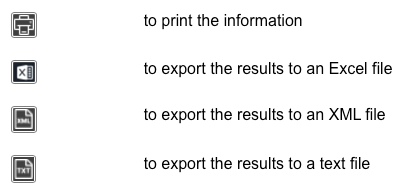
5. Select the Clear Date’s Events toolbar button to clear all events from the table for the selected date.
6. In the message asking you if you want to delete all events prior to the selected date, select from:
Yes
To delete all events prior to the selected date
No
To delete the events for the selected date
Cancel
To return to the events view without deleting any set of events
