Part 4-Syncfusion Server Configure the Dashboard Server
Login
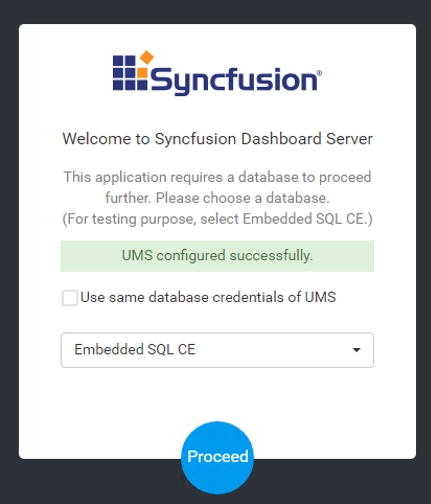
Tick the box that says, “Use same database credentials of UMS”
Select Existing Database
Click Proceed
Configure Storage Options
You should now be prompted to configure the storage options for the Syncfusion Dashboard Server.
Select File storage
Click Proceed
You are returned to the login screen
Please use the login and password, defined earlier in this document, and log in to the Dashboard Server. If configured correctly, your screen should have a menu on the left and a plus menu on the top right of the screen.
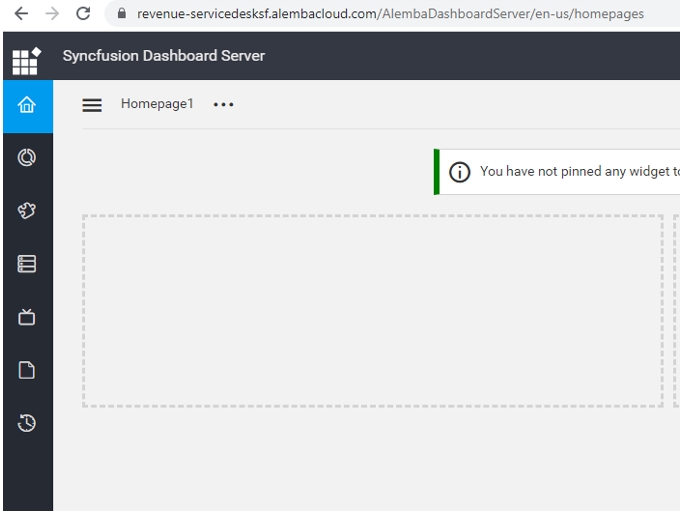
Configure the Data Store
Configuring the Data Store needs to be done prior to starting to import Data Sources.
Click the the settings wheel, in the bottom left corner of the screen and then select the Data Store tab, as per below:
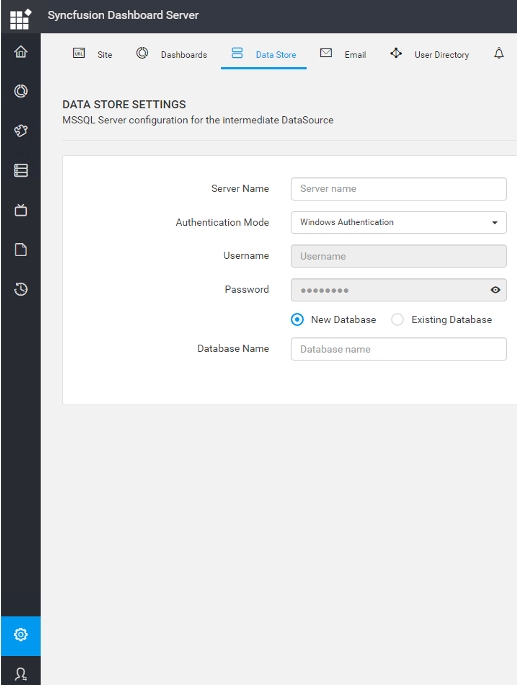
Select Existing Database, if one has already been created (blank DB)
OR
Select New Database and give it a name, if there is not already a DB.
Select Save on the right hand side of the screen
Was this helpful?
