Part 3-Syncfusion Server User Management Server (UMS) Configuration
User Management Server (UMS) URL
Open a new browser window/tab and navigate to the following url:
http://<yourservernameaddresshere>/alembadashboardserverYou will need to replace <yourservernameaddresshere> with the DNS server name of the app server where SF is installed.
The DNS name needs to match the Subject Alternative Name (SAN) of the SSL certificate you selected in the IIS config, in this document, previously.
Enter the UMS url.
Select https in the dropdown and enter the Alemba UMS url without the https:// at the beginning, as follows:
<yourservernameaddresshere>/alembaumsClick Proceed
You will need to replace <yourservernameaddresshere> with the DNS server name of the app server where Syncfusion Dashboard Server is installed.
The DNS name needs to match the Subject Alternative Name (SAN) of the SSL certificate you selected in the IIS config, in this document, previously.
Configure the User Management Server
Select Microsoft SQL in the prompt below
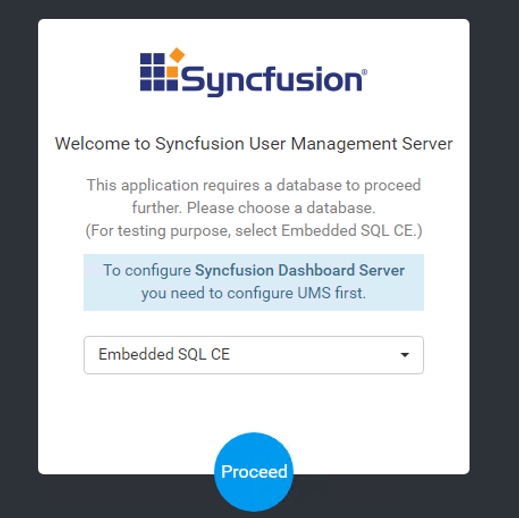
Click Proceed
Enter the credentials for the Production SQL server.
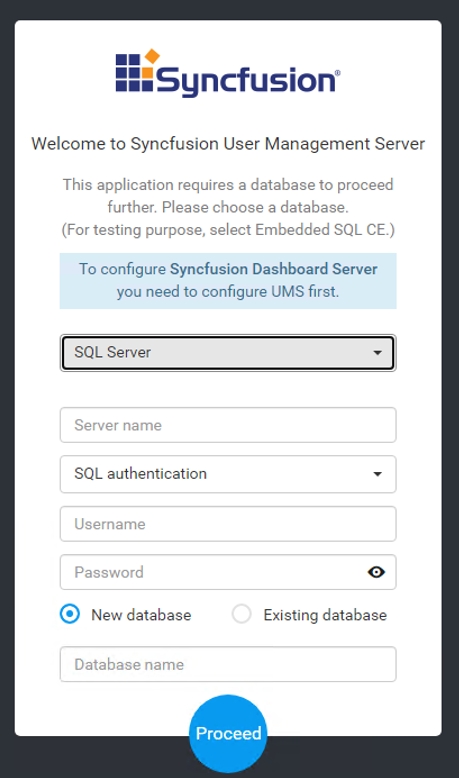
Figure A - Creating a New Database:
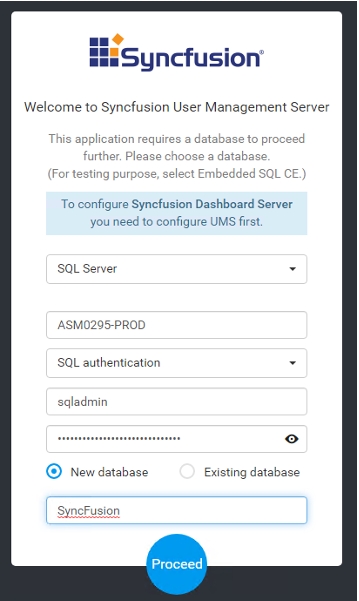
Figure B - Connecting to an existing Database:
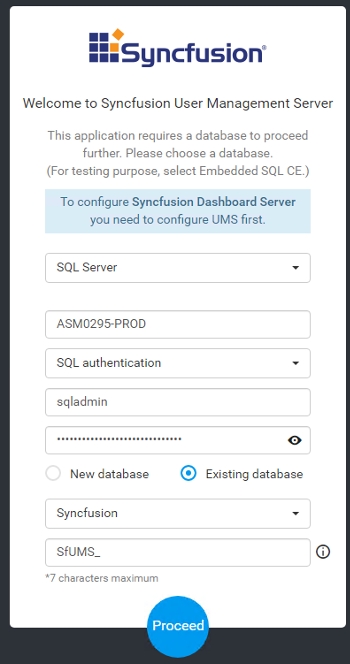
Click Proceed
Configure Storage Options for the User Management Server
To configure your storage options, select File Storage
Click Proceed
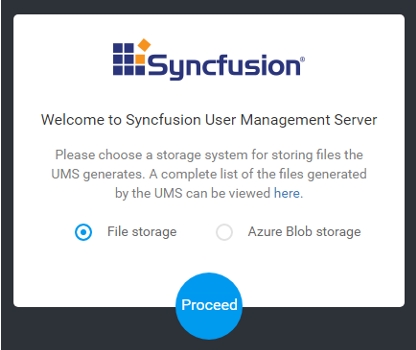
Create Master Accounts
You should now create the Master Admin user accounts for both the Dashboard Server, as well as the User Management Server.
You must contact Alemba Support, your Account Manager or your Alemba Professional Service Consultant for the credentials if you are a cloud customer.
Was this helpful?
