Viewing Bulletins
You can view bulletins in a number of ways Core and Nano.
You can:
Search for specific bulletins within Admin
Display a list of bulletins on a bulletin board
View bulletins on internal message pop up windows
Viewing Bulletins from the Bulletin Board
You can display a list of current bulletins on the bulletin board, and view any one of them in more detail.
Before you start
To view the bulletin board, you must have Read selected in your Bulletin Board Security Role.
To view objects attached to a bulletin, you must have Object View selected in your Bulletin Board Security Role.
Bulletins can be restricted to certain groups and partitions. You will only be able to see those bulletins to which you have access.
Select the menu button, then select the Bulletin Board menu group, then select Bulletin Board. A list of bulletins appears in a browse table, in collapsed format. You can see the title of each bulletin, its priority and the date on which it was created. If you have this window on screen for some time, you can refresh the display to see the latest bulletins by selecting the Recycle icon. You can also print the list of bulletins by selecting the printer icon.
To view a bulletin's details, expand it by selecting the square, blue icon
 to its left. More detail is given, including the description text and a list of any attachments.
to its left. More detail is given, including the description text and a list of any attachments.From here you can select:
![]()
To view the bulletin in full.
This button appears to the right of the bar containing the bulletin title.
![]()
To forward the bulletin to an Analyst or User via email.
This button appears to the right of the bar containing the bulletin title.
Select
 . This displays the message in the Bulletin Details window.
. This displays the message in the Bulletin Details window.If you cannot see all of the details, make sure that the Details are expanded by clicking the arrow next to the Details section.
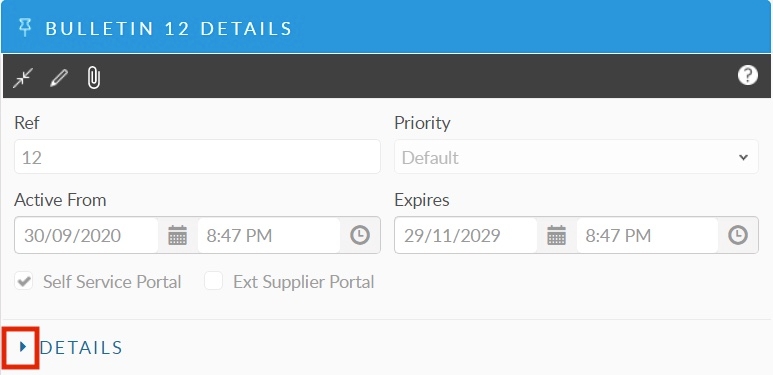
Searching for Bulletins within Admin
You can use the Bulletin Board function within the Admin section of ASM Core to search for bulletins based on a range of criteria. Some of the criteria are standard, and you can add more, depending on your needs.
Before you start
To view bulletins within Admin, you must have Read and Create/Edit Own selected in your Bulletin Board Security Role.
To view objects attached to a bulletin, you must have Object View selected in your Bulletin Board Security Role.
Display the Bulletin Administration window
Select Menu and then Admin. From the submenu, select Bulletin Board.
The Bulletin Administration window appears.
In the explorer to the left of the window, the default search criteria appear in the Options section. Expand it if necessary by clicking on the arrow to the left of the title Options. Then choose your search criteria by checking/unchecking the boxes:
Active
Bulletins currently displayed on the bulletin board
You must select Active or Deleted or both. You cannot leave both options blank
Deleted
Deleted bulletins
You must select Active or Deleted or both. You cannot leave both options blank
Self Service Portal
Bulletins visible to Users on the Self Service Portal
You must select Self Service Portal or Not Self Service Portal or both. You cannot leave both options blank
Not Self Service Portal
Bulletins not visible to Users on the Self Service Portal
You must select Self Service Portal or Not Self Service Portal or both. You cannot leave both options blank
Ext Supplier Portal
Bulletins visible to external contacts on the portal
You must select Ext Supplier Portal or Not Ext Supplier Portal or both. You cannot leave both options blank
Not Ext. Supplier Portal
Bulletins not visible to external contacts on the portal
You must select Ext Supplier Portal or Not Ext Supplier Portal or both. You cannot leave both options blank
Expired
Bulletins which have been removed from the Bulletin Board and can no longer be viewed
You must select Expired or Not Expired or both. You cannot leave both options blank
Not Expired
Bulletins which have not been removed from the Bulletin Board and can be viewed
You must select Expired or Not Expired or both. You cannot leave both options blank
Partition
Bulletins which have been posted for a specific partition. (You can only view bulletins for those partitions to which you have access.)
Include Deleted Field Values
Include deleted values for selected fields.
If, for example, your system administrator deleted “Network Administrators” for the IPK Group field, you can still search for bulletins using this value by selecting Include Deleted Field Values . The IPK Group list will be updated to include the value “Network Administrators”
Complete any additional customized search criteria you require by adding them from the cog at the top
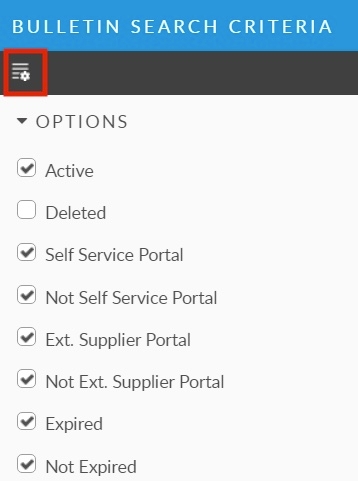
Select Search at the bottom of the explorer. The results are displayed in a browse table. From here, you can do any of the following, using the buttons on the toolbar:
![]()
Hide the search panel. Select it again to redisplay the panel.
![]()
View a selected entry.
![]()
Delete a selected entry.
![]()
Display the latest entries
![]()
Adjust the column display.
![]()
Print the contents of the bulletin board.
Select the bulletin you want to view and then the
 button on the toolbar to display the entry.
button on the toolbar to display the entry.If you cannot see all of the details, make sure that the Details are expanded by clicking on the word Details.
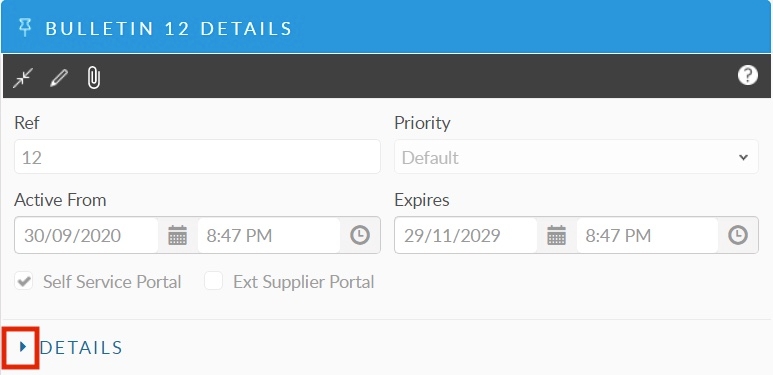
Viewing Bulletins as Internal (pop-up) Messages
As long as ASM Core is running, any new bulletin is automatically displayed on top of any other open windows in an Internal Message window.
Before you start
To receive internal messages relating to calls via the bulletin board, you must have Available Recipient selected in the Options tab of your IPK Management Security Role.
To receive internal messages relating to requests and tasks via the bulletin board, you must have Available Recipient selected in the Shared tab of your Workflow Management Security Role.
Messages are displayed automatically in the Internal Message window.
Read the message and then select Close to close the window. The message is automatically deleted.
If there are several messages that you haven’t yet viewed, the Next button is enabled, which you can select to view the next unread message.
Analysts who are marked as “unavailable” can view bulletins. However, deleted analysts cannot.
Was this helpful?