Creating an Outage from a Call
Outages can be created from a call, request, or task.
Outages that are created from a call are always unplanned and are logged as a result of a user having an issue with a configuration item or service against which you can log an outage.
Outages that are created from requests or tasks are always planned, and you can inform your users about planned outages when you schedule them through requests or tasks. This information can be posted to the Bulletin Board. Planned outages can be logged against only those CMDB items that are linked to the request. You can also create outages against all items that are dependent on the linked item.
Outages that have been created from requests and tasks can be viewed by selecting the Outages and Change Windows explorer option. Outages logged through tasks also appear on the Outages and Change Windows window.
Outages can only be tracked if you are using Availability Management, and if the selected CMDB item has availability tracking enabled. From the CMDB item, click Availability in the Links (Explorer) menu:
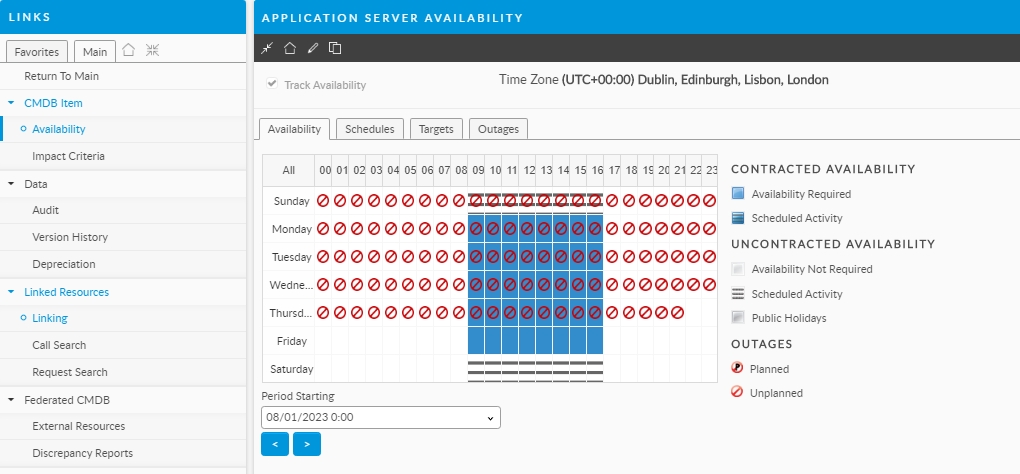
Ensure you have selected a service or configuration item in the Service or Configuration Item field. The Create Link/Outages option then appears below the Service or Configuration Item field.
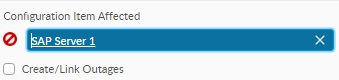
Select Create/Link Outages.
When you save, forward or defer the request or task, the Outage Details window appears.
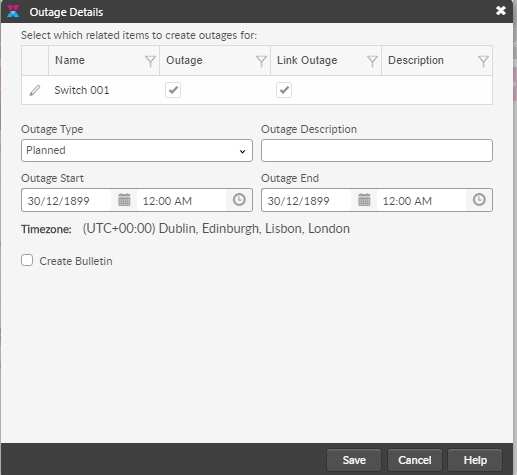
The browse table displays the names of all the CMDB items selected in the Linked CIs or Linked Services field, and the Outage and Link Outage options selected. The Outage option indicates that an outage will be logged against the selected config item(s).
The Link Outage option links this call to outages against CMDB items which are linked to and dependent on the selected item(s). The Description column displays the current description of the outage. On creating an outage, the description cannot be added directly into the browse table, but must be specified in the Outage Description field.
Outage Type
From the list, select the reason for the outage. The values for this list are configured by the system administrator in the Outage Types window.
Outage Start
Select the date and time from when the item has not been available.
Outage End
Select the expected date and time when the item will be available again.
Outage Description
Type any relevant comments about the outage.
If you want to broadcast the details of the outage to other analysts, select the Create Bulletin.
Click Save. If youhave selected Create Bulletin, the Bulletin window appears with the details of the outage including the request number of the request from which the outage is created. You can add to this message if you want.
If an outage is running on a CMDB item, the outage icon appears in the Linked CIs or Linked Services field.
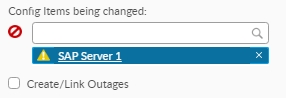
Move your cursor over the icon to view the description (tool-tip) of the outage.
Was this helpful?
