Part 3 - Assigning Workflows to Rules
IPK Workflow Rules are criteria linked to workflows you have created that represent the trigger for when the workflow will activate.
You can define rules based on selected call attributes, and link the rules to different workflows.
Select Menu and then Admin. From the submenu, select IPK Workflow Rules.
From the IPK Workflow Rules group, select IPK Rules to Workflow Mapping.
The IPK Rules to Workflow Mapping window appears. It lists all the rules defined earlier.
After you have defined the rule and are back in the IPK Rules to Workflow Mapping window, you can link the workflows to be run when this rule is applied. Select the rule and then complete the details.
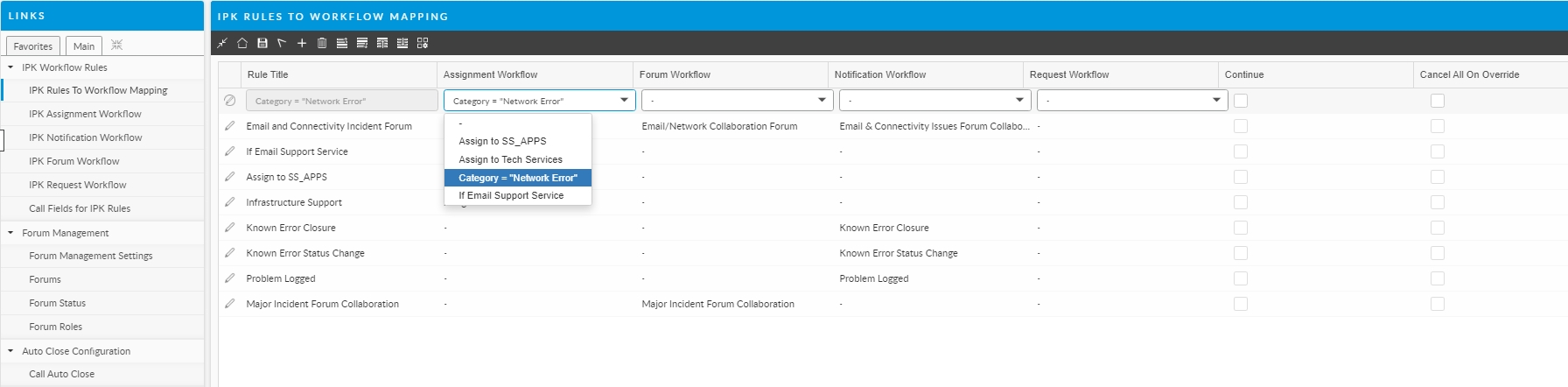
Assignment Workflow
Select the assignment workflow that you want to link.
It is not mandatory to link all types of workflow to a rule.
Forum Workflow
Select the forum workflow that you want to link.
It is not mandatory to link all types of workflow to a rule.
Notification Workflow
Select the notification workflow that you want to link.
It is not mandatory to link all types of workflow to a rule.
Populate Workflow
Select the Populate Workflow that you want to link. It is not mandatory to link all types of workflow to a rule.
Request Workflow
Select the request workflow that you want to link.
It is not mandatory to link all types of workflow to a rule.
Continue
Select the checkbox to enable the system to find the next applicable IPK rule on a call (after this one has been picked up). This will store the actions to be executed from the workflows mapped to this rule, and then evaluate the next IPK workflow rule in the list.
 The Continue option on the IPK Rules to Workflow Mapping window lets you configure your system so that it can run more than one IPK Workflow rule on a call.
The Continue option on the IPK Rules to Workflow Mapping window lets you configure your system so that it can run more than one IPK Workflow rule on a call.
Cancel All on Override
Select the checkbox to enable the system to cancel all workflows when this rule is overridden. Selecting this option means that when an assignment workflow is overridden through the IPK Workflow Rules Found dialog box, then the assignment workflow and any other matching workflows picked up at the time will not be run. Clearing this option means that the other matching workflows will still be run even if the analyst overrides the assignment workflow.
Autorun
Auto Run Rules must be cleared in the IPK Settings window to enable this checkbox.
Select the checkbox to enable the rule to run automatically when the conditions defined in the rule are met.
Click Save, to save your changes.
To delete an IPK Workflow Rule, select the rule you want to delete, and click the Delete icon.
Confirm the deletion.
In what order are rules applied?
When a call is logged, ASM checks the information in various call fields to determine whether an IPK Workflow Rule is to be applied.
If it finds such a condition (say priority set to a particular value), it checks the rules defined. The first rule that matches the condition is applied to the call. This rule is picked up from the IPK Rule Mapping window.
If there are rules listed before this rule that do not match the condition, they are ignored. When the match is found, the application stops its search at that point unless the Continue option has been selected for this rule. If the Continue option is enabled:
If the Continue option is selected on a matching rule, the system will store all the actions defined on the workflows mapped to the rule,
The workflow will continue to evaluate the next IPK Workflow rule in the list.
The system will stop its search when a rule picked up does not have the Continue checkbox selected, or reaches the end of the IPK Workflow rule list.
If two or more IPK Workflow Rules have been picked up on a call and both have the same type of workflow mapped (that is, Assignment workflows, Forum workflows, Notification workflows and/or Request workflows), you must be aware of which workflow will actually be run.
Last updated
Was this helpful?
