Building Screen Widgets
While ASM ships with numerous widgets, you can also create your own and put them Nano, Core and on the portal.
The widget can be found in Screen Designer and is configured with the following string properties.
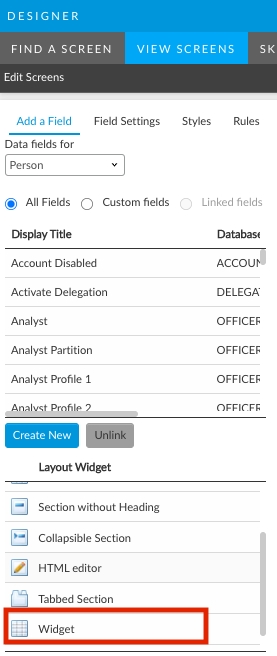
The example below uses the Person screen, but these widgets can be placed on any screen in ASM if you modify the properties - See the API documentation for more information.
Adding a Widget to your Screen - Widget Properties
When you first add a widget to the screen it will appear as a solid grey box that spans all columns. You cannot resize the columns.
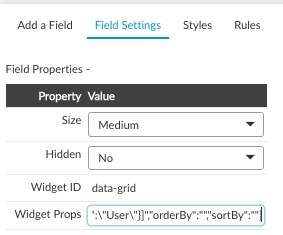
After you have added your widget:
Highlight the widget so it has the focus
Set the Widget id to "data-grid"
Enter your widget properties (see known issues and examples below).
Caution
These fields are case sensitive. They must be all lower case without spaces unless specified otherwise.
API Data Grid Query Builder
You can build a string using the following interface:
https://[server]/[system]/alemba.web.widgets/?widgetid=data-grid
Replace [server]/[system] with your specific system URL.
You will need some knowledge of the API to modify the string properties by screen/entity.
