Completing CMDB Item Details
Certain details are standard for most CMDB Items. Complete them as follows. You may need to expand some of the sections by clicking on the title.
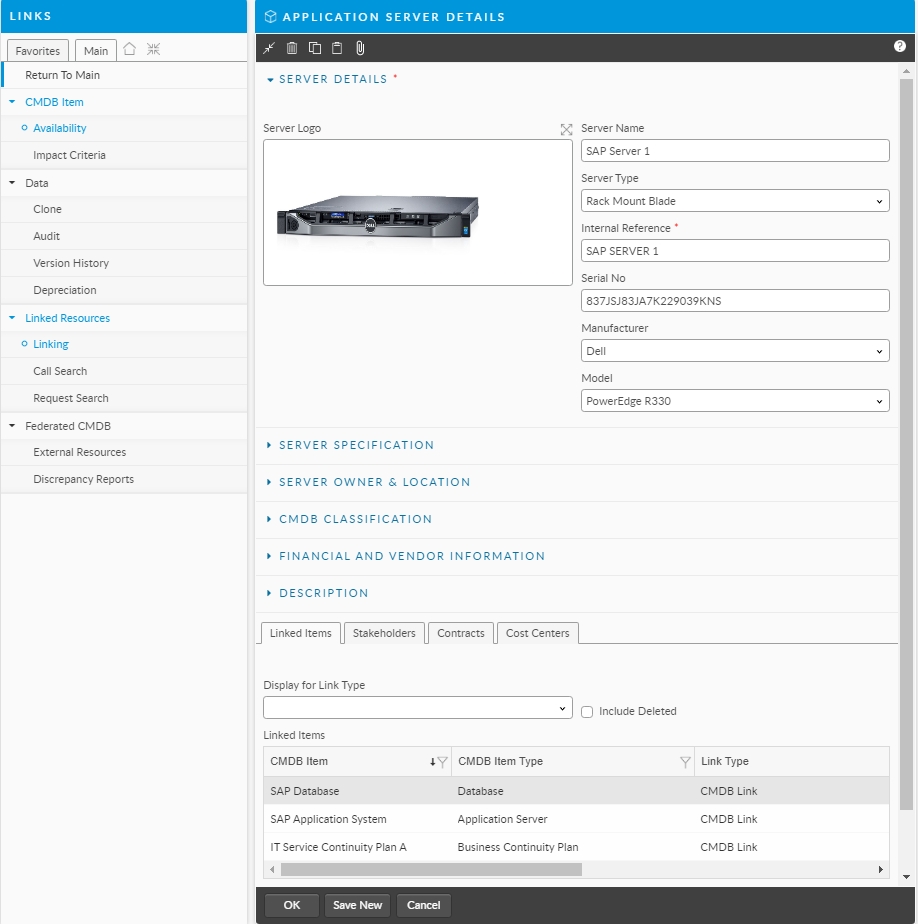
These are the fields provided as standard. Your window may have been adapted by your system administrator using the ASM Screen Designer.
Title
Type the name or title of the item. You can enter a maximum of 255 characters. If you enter more, the system will truncate it after it reaches the maximum.
Title is one of the search options within the CMDB Item Search window, and can assist in searching for a service or providing a name to the item.
Ref
A unique reference number for the CMDB item. You can either specify a reference number or accept the reference number that has been allocated by the system. You can enter a maximum of 40 characters. If you enter more than this, the system will truncate it.
You should avoid using the characters ‘%’ and ‘_’, as they are used as wildcard characters when searching. If you do use these special characters, you may not generate the expected results when performing a search.
If you specify a Ref and Version already assigned to a CMDB item of this type, a warning message will display when you select OK. Select Yes to create the new item, or No to cancel and return to the details window.
Version
This field is automatically completed by the system, but you can replace it with different details if you wish. The version number is useful to distinguish between CMDB items that are cloned from one another and/or have the same reference number.
If you specify a Ref and Version already assigned to a CMDB item of this type, a warning message will display when you select OK. Select Yes to create the new item, or No to cancel and return to the details window.
Type
Accept the default, if displayed, or select the CMDB item type from the drop-down list, defined in the CMDB Item Types window. The details will be updated to reflect the type you select.
You must specify a value before you save the details, regardless of any setting in ASM Designer.
Class
Select a CMDB Item Class for further profiling , or accept the default, which is usually 'Unspecified'.
Manufacturer
Identify the manufacturer of the item.
This field does not appear for all CMDB items.
Model
Identify the model of the item.
This field does not appear for all CMDB item types. Your system may be configured such that Models are linked to Manufacturers. In this case, selecting the Manufacturer will determine the available options in the Model list.
Serial No
Specify the serial number for the CMDB item.
This field does not appear for all CMDB item types.
Portal Display Category
Portal display categories can be used to define CMDB items which are frequently asked for by Users. Search for and select one to categorize the CMDB item on the Self Service Portal.
Product Code
This only appears for software products and inventory.
Add a product code.
Part Number
This only appears for software products and inventory.
Add a part number.
Asset Lifecycle Status
This only appears for software products and inventory.
Select an Asset Lifecycle Status (such as, In Transit, Retired, or Available) for the software product.
Asset Catalog
This only appears for Service, Service Action or Service Bundle Details.
As well as categorizing the type as an asset, you can specify whether it should be included in the Asset Catalog accessible from the Self Service Portal. Users will be able to use the advanced search options on the Self Service Portal to view CMDB items published in this catalog.
Self Service Portal
Select to display the item in the Self Service Portal.
This is selected by default if Config Item - Portal Default is selected in the CMDB Settings window, but can be selected/deselected by the Analyst as required.
Baseline
Select to flag this CMDB item as a baseline CMDB item. Baselines refer to a given configuration of software and/or hardware that is used as a default state, for example as the initial setup for a new PC in your organization.
Template
Select to define the item as a template. A template item is similar to a workflow template, in that it is a generic base from which multiple copies or instances can be made.
Order Multiple Quantities
Select to allow Users to specify multiple quantities when ordering this item on the portal through the Service Request Catalog.
Was this helpful?
