Saved searches
You can save your frequently used searches. If you wish, you can then share saved searches with other analysts and groups.
Saving a search
Before you start
You must have Manage Searches Admin selected in the Admin tab of your General Access security role.
To save a search:
Conduct a search.
When the results are displayed, select the
 button on the toolbar.
button on the toolbar.In the Save Search As dialog box, type a name for your search and select OK.
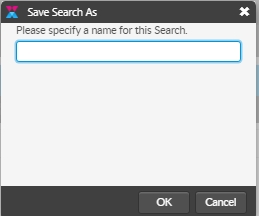
You can view your saved searches and manage them from the main menu:
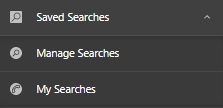
Sharing Saved Searches
You can share searches that you think may be useful to other analysts or teams.
Before you start
You must have Manage Searches Admin selected in the Admin tab of your General Access security role.
Select Menu > Saved Searches > Manage Searches.
The Manage Searches window appears, with a list of all searches that you have saved, and a checkbox alongside each search showing those that are currently shared with you.
Select the All Saved Searches option.
The window displays the Shared with Groups table. The groups displayed in this table depend on the type of call selected, showing the IPK groups for calls and the workflow groups for requests and tasks.
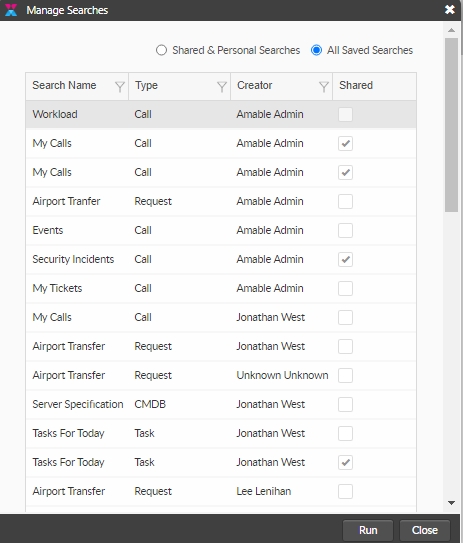
In the top table, identify the search you want to share, then select the Shared checkbox, dragging the column to the left if necessary to see the box clearly.
In the bottom table, select the groups that you want to share the search with, or the Select All button to share with them all.
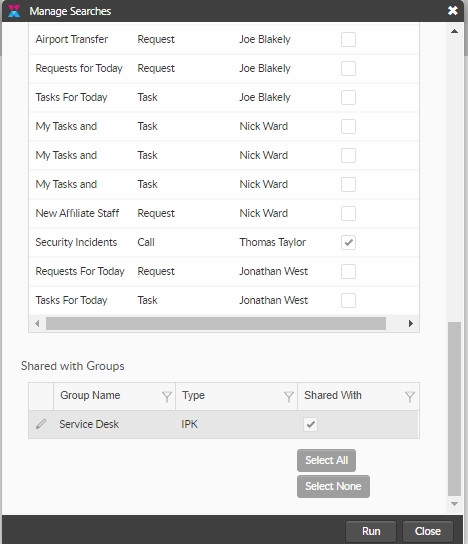
Repeat for all of the searches that you want to share, and then click the Close button.
The searches will now be shared with analysts who are members of the identified groups.
Deleting Saved Searches
You can delete searches that you have saved.
Select menu > Saved Searches > Shared Searches.
Select the search you wish to delete to display the search window, with completed search criteria and search results.
Select the
 button from the toolbar.
button from the toolbar.Confirm the deletion in the pop-up window.
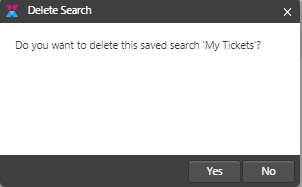
Was this helpful?