Build your Own Connector
The Connector Builder Page allows you to develop custom connectors so you can integrate other external applications seamlessly with ASM to pass and retrieve data.
Communication with the supported external applications is performed through connectors that you can now build in the Connector designer page in ASM, rather than wait for others to build and install them on your server.The Connector Builder page only supports building custom CMDB connectors for the time being.
What problems does building a connector via the Connector Designer solve?
You can create a custom connector from scratch, build it exactly how you want it and get the information exactly how you need it!
You can now build a custom connector in ASM that will allow you to communicate with external applications to discover resources on those applications. Once detected, those resources can be imported into ASM as Federated CMDB records or lined to the existing CMDB records.
To create a custom connector, you must describe the API you want to connect to so that the connector you’re building understands the API’s operations and data structures.
In the Connector Builder page, you can determine the types of resources to be imported from the supported categories: Bulletin, CMDB Item, Contract, Cost Center, Knowledge, Location, Organization, Person and Subscriber Group.
What types of data are supported?
Depending on the 3rd party system and the type of data it provides, you can choose and specify which type of value a variable has.
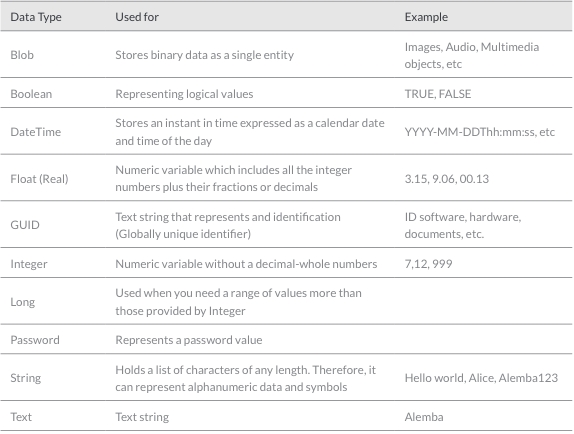
What happens after you build the connector in the configuration process?
Once your connector has been built and tested, you can put your custom connector to work. You will need to configure the connector for ASM to successfully connect to the 3rd party source with the specified parameters.
Define a source to configure instances of external sources with which ASM can connect in order to import or update objects and exchange information. For integration with the Federated CMDB, a source is the system to which ASM can connect to import objects discovered by a network discovery tool into ASM or import users from a directory server.
Configure the resources that you defined in the Connector Builder. This enables you to view the resource type configured on a selected source and create mappings for each of these resource types. This will allow you to create mappings between the external resource and ASM CMDB item fields.
You can view and create schedules for running scans on sources for the purpose of importing external resources.
You can view the resource link types configured on a selected source and create mappings for each of these link types.
You can set up appropriate security rights for Analysts to manage external resources.
Build Your Own Connector, How-To
Building your connector is a multi-step process and it will be helpful to gather some information before-hand:
Getting Started
Access the Connector Builder: System Admin>Integration>Connector Builder
Click "Add Connector" to add a new connector
Enter the details

Configure Resource Settings, click the "+" to add a Resource

Click the "New Resource" Link to expand and enter the details


Complete the queries as follows:

Complete the Resource Details

Resource examples
You will gather the resource details and add these to your data dictionary for the connector.
Setup fields, Click the "New Fieldset" link.

Add fields to the fieldset, Click the "+" to add a new Field


Click the "+" to repeat and add a new row for all fields you need to add to this fieldset
Save your new Connector
Configure your Source
Navigate to System Admin>Integration>Sources
Click the Add icon to add a new source

Select the Connector you just defined, in this example we called it "Connector Builder Test", but yours will likely be some version of Microsoft_InTune, Asset Panda, Solar Winds, etc...

Complete the Source Properties.
Last updated
Was this helpful?


