Managing Subscriber Groups
Subscriber Groups allow you to define the subscribers for your services. You can link Subscriber Groups to Service Actions and Service Bundles.
Only those subscribers who are members of the linked Subscriber Groups may then request the Service Action or Service Bundle.
You cannot link Subscriber Groups to a Service.
Adding a Subscriber Group
Before you start
You must have Subscriber Group New selected in the Subscriber Groups tab of your Configuration Management security role.
Select New > Subscriber Group.
You can also add Subscriber Groups by selecting Add New when searching for Subscriber Groups.
Specify the Subscriber Group Details.
Use the tabs at the bottom of the window to add, view or remove subscribers, link stakeholders, or link service actions and service bundles to the subscriber group.
You cannot link a service action or service bundle to a subscriber group if Available to all Users is selected in the Subscribers tab on the Service Action or Service Bundle Details window.
5. Carry out further tasks on the Subscriber Groups Explorer pane.
6. Select Ok to save the changes and close the window, or Save New to save and close the window and open a new details window. Complete the Change Reason details, if prompted to do so.
Subscriber Group Explorer Pane
The following options are available from the explorer pane in the Subscriber Group Details window:
Select...
To...
Data
Clone the current Subscriber Group to a new Subscriber Group. Alter the necessary details and save the changes to create a new Subscriber group.
Federated CMDB
View the linked external resources/raw data for the Subscriber Group and view discrepancy reports.
Audit
If enabled, you can view an audit trail of the changes made to the details of the subscriber group
From the icons at the top of the screen you can also:
Use the
 icon to collapse the Explorer pane
icon to collapse the Explorer paneUse the
 icon to delete the record
icon to delete the recordUse the
 icon to view and attach files for the record.
icon to view and attach files for the record.
Managing Subscribers in Subscriber Groups
You can add and remove Users and organizations to or from the group. You can also view the details of Users and organizations added to the group.
Before you start
You must have Subscriber Group Subscriber Write selected in the Subscriber Groups tab of your Configuration Management security role.
Display the Subscriber Group Details window, if it is not already on screen, by searching for the subscriber group.
From the Linking Panel at the bottom of the window, select Subscribers tab.
Carry out the necessary actions.
Select Ok to save the changes and close the window, or Save New to save and close the window and open a new details window.
Complete the Change Reason details, if prompted to do so.
Searching for Subscriber Groups
You can search for service subscribers, that is, the Users who may request a service action or service bundle through the Service Request Catalog on the Self Service Portal.
Select Search > Subscriber Groups.
The Subscriber Group Search window appears. You can select the criteria for the search in the left pane. The results are displayed in the right pane.
Filter your search using the search criteria in the left pane.
Deleted
select this option to include deleted subscriber groups
Partition
If you are using partitioning, you can filter subscriber groups by a specific partition
Include Deleted Field Values
Select this option to include deleted field values in your search. For example, if you are searching for a subscriber group by Created By, and you select Include Deleted Field Values, the Created By list will be updated to display analysts that were created and subsequently deleted. You can then select a deleted value from the list, and conduct your search
Name
Select the checkbox to search by the name of the subscriber group. Press Enter, or use the % wildcard to search for all names, or type the name into the search field.
Subscriber
Select the checkbox to search by the name of a subscriber who is a member of this subscriber group. Press Enter, or use the % wildcard to search for all names, or type the name into the search field.
Subscriber Organization
Select the checkbox to search by the organization of a subscriber who is a member of this subscriber group. The % wildcard is automatically displayed. Accept this to search for all organizations, or type the name into the search field. Select an organization and then use the Equal, Equal + Below, and Equal + Above filters to refine your search.
Service Action
Select the checkbox to search for a subscriber group by the associated service action(s). Press Enter, or use the % wildcard to search for all service actions, or type the name into the search field.
Service Bundle
Select the checkbox to search by the associated service bundle(s). Press Enter, or use the % wildcard to search for all service bundles, or type the name into the search field.
Add More Fields to Search Criteria
To add more fields to your search criteria, select ![]() and configure your search criteria. The interface is intuitive. Highlight the fields you want to search by and add them to the Selected Criteria pane. Remove them the same way. Click OK when you are happy with your selections.
and configure your search criteria. The interface is intuitive. Highlight the fields you want to search by and add them to the Selected Criteria pane. Remove them the same way. Click OK when you are happy with your selections.
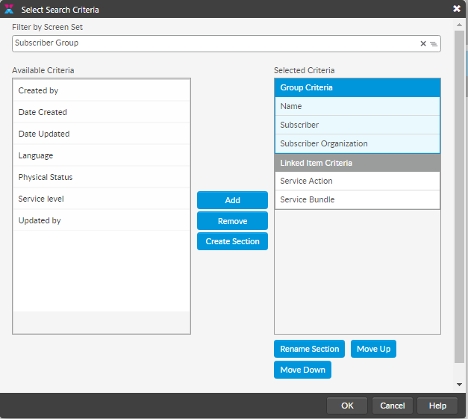
Select Search. The results are displayed in a browse table located in the right hand pane.
Updating a Subscriber Group
Display the Subscriber Groups Details window if it is not already available on screen. You can do so by searching for the subscriber group.
Select the Action Icon to display the details in edit mode if necessary.
Make the necessary changes.
Select Ok to save the changes and close the window, or Save New to save and close the window and open a new details window.
Complete the Change Reason details, if prompted to do so.
Deleting a Subscriber Group
Search for the subscriber group you want to delete.
Select it on the search results browse table and then select the Delete icon.
To view the details before deleting, select the Action icon to open the Subscriber group. The Subscriber Group Details window appears in review mode. Then select the delete icon from this window when you are confident that this is the subscriber group you want to delete.
In the warning message, select Yes to proceed with deleting the item, specifying the Change Reasons if prompted to do so.
Was this helpful?