Managing Inventory Items
ASM Core classifies an Inventory as a Configuration Item, one of the main items in the CMDB.
An Inventory is created and managed in much the same way as other CMDB items and is used primarily to create a record for your bulk inventory items (such as keyboards, handsets, computer mice).
You can also manage your Inventory items as follows:
execute transactions on an inventory (for example to order, allocate or reserve a quantity of items of the items in the inventory)
specify how the inventory may be used, that is to which other configuration items inventory items can be allocated or reserved
set up thresholds to log calls or requests if the quantity of items in the inventory (that is the number of items you have in stock is running low and you need to order more items
Adding an Inventory
Before you start
You must have CMDB Item New selected in the CMDB Items tab of your Configuration Management Security Role.
Select Menu and then New. From the submenu, select Inventory .
Complete the CMDB details.
Using the linking panel at the bottom of the window, link the item to other CMDB items and stakeholders as appropriate.
Specify the usage criteria, if you want to limit the CMDB items with which this inventory can be used.
Use the options in the Explorer pane to carry out any further tasks.
Select Ok to save the details, or Save New to save the details and display a blank details window, ready for you to create another CMDB item.
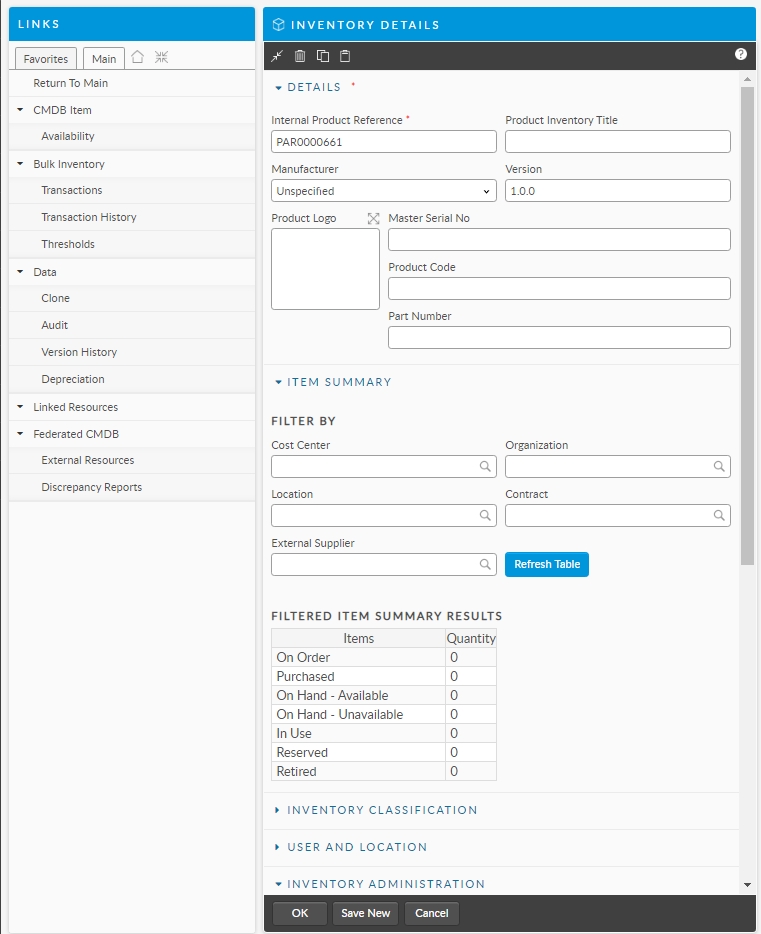
Options in the Inventory Details Explorer
The following options are available in the Inventory Details window, access to some of which depend on the settings in your security role.
Agreements
to view all the agreements where the entity, person or contract is specified in the agreement selection criteria
Availability
to view or set Availability Settings for the CMDB Item
Impact Criteria
to specify the criteria that will be used to apply an outage to a CMDB item when one or more CMDB items impacting this item are currently experiencing an outage
Transactions
to view or perform transactions on inventory. The Transactions window accessed through the Transactions explorer option records all transactions performed on the inventory.
Transaction History
to search on transactions added to a software product or inventory
Thresholds
to set up thresholds that will create a call, request, or notification if the number of items meets the criteria defined for the threshold
Clone
to create new CMDB items based on the currently displayed one
Object
to attach objects or files from Windows applications to the current CMDB item
Forms
to capture general, non-reportable, non-searchable information about the entity
Audit
to view an audit trail of the changes made to the details of the entity on screen
Version History
to view the history for the CMDB item
Depreciation
to view the depreciation information for the current CMDB Item
Linking
to view a graphical view of the other CMDB items which are linked to the CMDB item
Components
to view a graphical view of the components for a container CMDB item
Call Search
to display the Call Search window, where you can view all open calls logged against the CMDB item
Request Search
to view open requests for the CMDB item
External Resources
to view external resources such as directory server users linked to the current CMDB item
Discrepancy Reports
to view outstanding CMDB Resource Reports (reports to be reviewed) linked to the entity
Searching for Inventory
You can search for inventory in the same way as you would search for any CMDB item, selecting Inventory in the CMDB Item Type field in the CMDB Search Criteria pane.
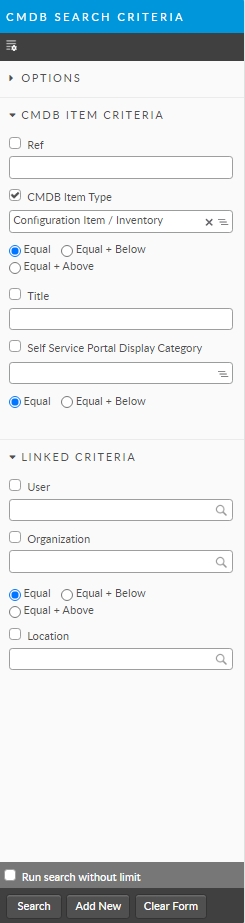
Updating Inventory
You update inventory details in the same way as you would update any CMDB item. Simply place the item in Edit mode by clicking the Pencil icon (if enabled by your security role) and make your changes. Then click OK, or Save at the bottom of the screen.
Deleting Inventory
You delete inventory in the same way as you would delete any CMDB item.
You can restore deleted inventory if you wish.
Was this helpful?