Managing Services
Services are the core services "umbrellas" provided by an IT department such as Email, Network, Enterprise Apps, or Printing. Most organizations will have no more than 5 to 8 "umbrellas".
Best Practice
The goal is to build an easy to understand service catalog and that begins with an easy to understand service offering. Try not to create a labrynth of services and instead think of these as umbrellas, or Lines of Service. The service catalog stays simple and intuitive this way.
For example: You could have a service called "Enterprise Applications". This service would contain within it all the Enterprise apps as CI.
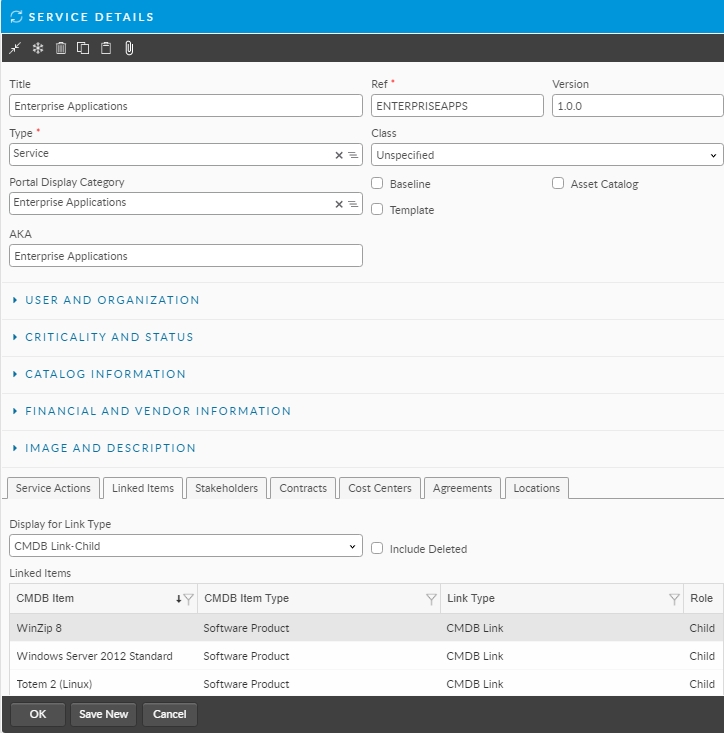
Structured like this, the only service action needed for the Self Service Portal then would be an Software Request that has a CI Search field (multi or single select) allowing the users to select the enterprise Application(s) needed.
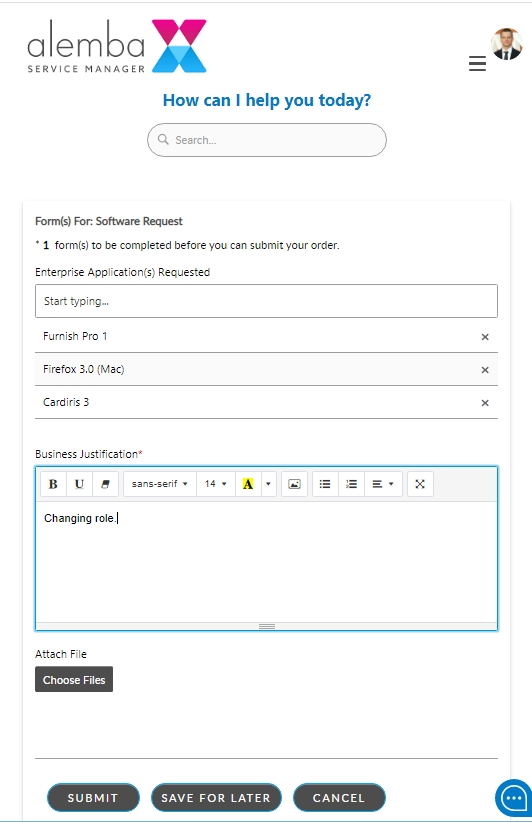
Adding a Service
Display a blank Service Details window in any of the following ways.
Select Menu and then New. From the submenu, select Service .
Select Menu and then New. From the submenu, select CMDB Item... and select Service as the CMDB Item Type. Use this option if the item type does not appear in the New submenu, you want to create a service from a template, or create a subtype of the services listed as default.
Use the Add New button in the CMDB Item Search window.
Complete the details about the service.
Link the Service Actions to the service.
You must link service actions to a service in order to use them.
Link other CMDB Items to the service.
Select Ok to save the details, or Save New to save the details and display a blank details window, ready for you to create another CMDB item.
Service Details Explorer Options
The Service Details Explorer appears on the left-hand side of the Service Details window. It contains options or links to other windows and functionality that relate to the Service.
The following options are available:
Agreements
view all the agreements where the service is specified in the agreement selection criteria
Availability
view or set Availability Settings for the service
Impact Criteria
specify the criteria that will be used to apply an outage to a service when CMDB items impacting it are experiencing an outage
Clone
copy a service in order to create a new one
Object
attach objects or files from Windows applications to the service
Attributes
type data into categories set up in the Administration module
Service Default Form
capture general, non-reportable, non-searchable information about the service
Audit
view an audit trail of the changes made to the details of the service
Version History
view the history of the service action, including relevant changes to each version of the service
Depreciation
view the depreciation information for the service
Linking
display a graphical view of the other CMDB items which are linked to the service
Components
display a graphical view of the components for a container service
Call Search
to display the Call Search window, where you can view all open calls logged against the service
Request Search
to display the Request Search window, where you can view all open requests logged against the service
External Resources
view external resources such as directory server users linked to the service
Discrepancy Reports
outstanding CMDB Resource Reports (reports to be reviewed) linked to the entity
Updating a Service
You update service details in the same way as you would update any CMDB item.
Deleting a Service
You delete a service in the same way as you would delete any CMDB item.
You can restore deleted CMDB items if you wish.
Was this helpful?