Scheduling Calls and Requests
Analysts can schedule calls and requests to be created at a future date, and view and search for these schedules.
Before you start
Admin Schedules must be selected in the Requests tab of your Workflow Management security role.
Create a Ticket Schedule
To schedule a request or call to be created at a future date:
Select ≡ > New > IPK and Workflow Schedule.
The Schedule an IPK or Workflow from a Template window appears.
Alternatively, select ≡ > View > IPK and Workflow Schedule, then select from the toolbar.
Select the Request or Call Template option, and complete the details.
Using Template
Use the Search to find the template that will be used to create this request from the list.
Title
Specify a name for the schedule
This field is only used to describe the title of the schedule; it is not transferred to the ticket itself
Description
Type in the relevant information about the schedule you are creating.
This field is useful if you wish to provide details as to why this request is being scheduled. The details are not transferred to the ticket.
Schedule For
Specify the date and time on which the request should be created
Repeat
Use the drop-down list to specify how often this request should be created. You can select the request to be created once (no repeat of this request), daily, weekly, fortnightly, monthly or quarterly
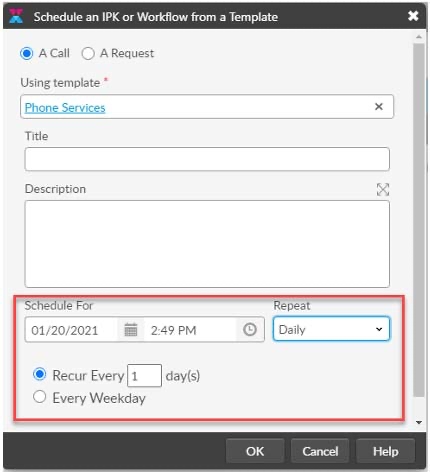
Click OK. The selected request is now scheduled for the time and date specified.
Configure the Call Template to Support the Scheduled Call
When you schedule a call or request, you are prompted to select the template to use. This template should be configured with all the fields pre-populated that are necessary for the ticket to be assigned, and worked. For example:
If we need to schedule a certificate renewal every 2 years the 3rd week of March, we would
Create a "Renew Email Azure Certificate" call template.
In this template, we would put all the relevant Email Azure certificate data and renewal instructions.
Assign it to the correct group to seek the renewal
Ensure a valid user, CI and description are added.
Create the IPK Schedule, selecting the Email Azure Certificate template to use when creating the these tickets once every 2 years.

Viewing Scheduled Requests and Calls
Analysts can view scheduled requests from the Scheduled Requests window.
Select ≡ > View> IPK and Workflow Schedule.
By default, all calls and requests scheduled for the current day are displayed in the browse table on the right pane of the window. To view the details of a scheduled call, double-click the name of the call on the browse table.
Whenever you change any search parameters in the search pane, the browse table on the right automatically refreshes to display any matching scheduled requests.
Last updated
Was this helpful?