Using the Self Service Portal
The Self Service Portal is a user friendly interface for:
Logging and tracking Incidents (Calls), Requests and Approvals
Placing orders in the Service Request Catalog
Viewing resources
Finding answers to simple queries or complex problems by searching for articles within the Knowledge Bank
Receiving notification of events such as planned outages, pre-empting calls to the Service Desk
Displaying reports that have been generated
When you first log on, you are presented with a home page, that will typically look like this:
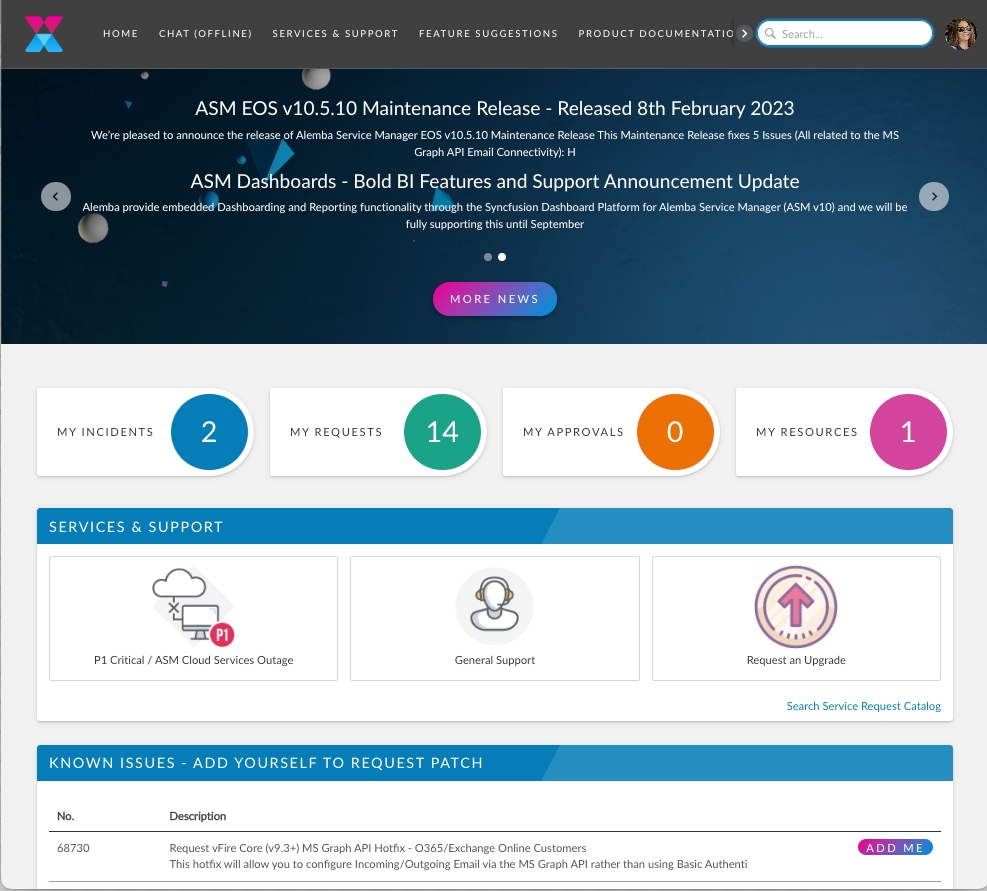
The Self Service Portal is highly configurable, and your system administrator can change the look and branding of the portal, as well as choose the columns that appear in tables such as My Incidents and Major Incidents.
You can drill down from the summary widgets on the home page to interrogate your incidents, requests, approvals and resources, and scroll down to view more summary information.
The My Options menu along the top or on the left (depending on configuration) offers a range of options, both standard and custom, so users may see the same options with different titles, or a range of custom options, designed specifically to meet their organization or department's needs.
The information displayed on the portal depends on the user login - their permissions and partition access - and the information held in the CMDB regarding the resource. Some resources are not visible in the portal, and this is determined by the system administrator, or whoever is responsible for maintaining the CMDB Item details. Likewise, some information is restricted to specific stakeholders or subscribers.
Last updated
Was this helpful?
