About the Service Window
Viewing the SLM Display
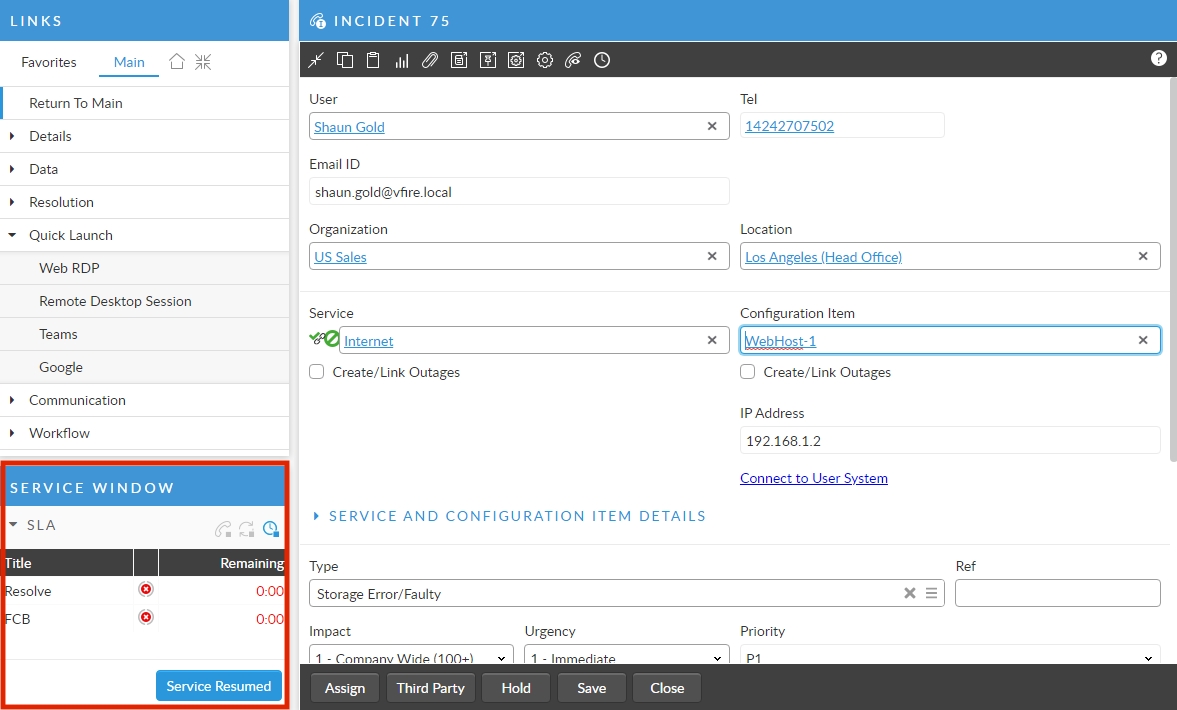
The Service Window
The Service Window displays SLAs, First Call Back (FCB), Response, OLAs, and UCs for the current call.
If there are no agreements applied to the call, the Service Window displays a message to this effect.
If there are agreements applied to the call, each agreement appears in a separate SLM bar.
The name of the SLM bar matches the type of agreement.
If there are active/closed SLA events on the call, the SLA bar appears.
If there are active/closed OLA events on the call, the OLA bar appears.
If there are active/closed UC events on the call, the UC bar appears.

To view the name of the linked agreement, hover your cursor over the name of the agreement type displayed in the SLM bar.
Once an event is closed, it no longer appears, except if an SLA is closed, in which case the Resolve row will remain visible in the SLA pane.
The escalation states for the linked agreement are color-coded to indicate the level of escalation or breach. Escalation states also appear in the Calls Outstanding window and Workload window.

SLM Explorer Option
You can also view linked agreements through the SLM option on the Call Details Explorer.
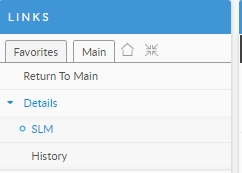
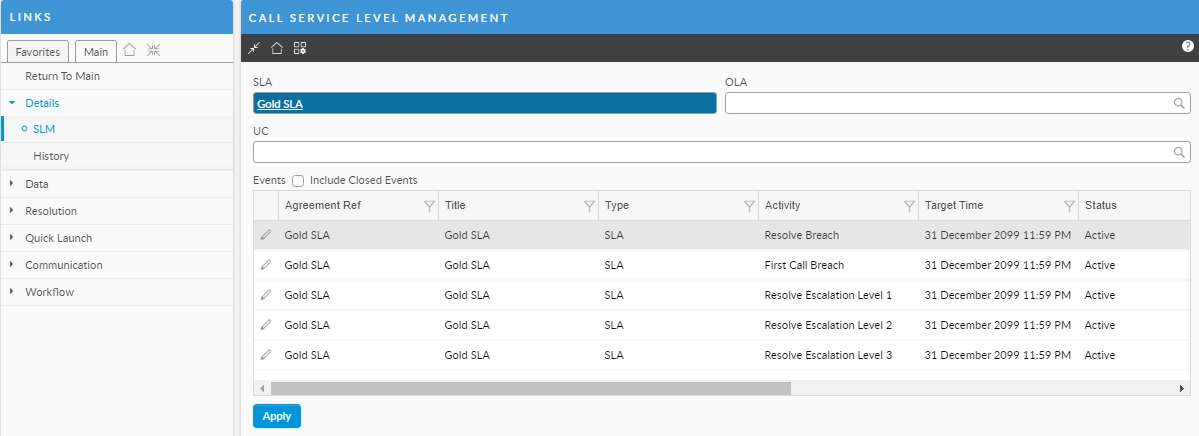
Stopping and Restarting the SLA Clock
Pausing the clock (Stop Clock) Vs. Suspending the Clock.
Once an agreement is attached to a call, it begins running against a ‘clock’. ASM continually monitors the amount of time the agreement has been in effect and checks if any events are scheduled to occur. An agreement may trigger a number of events such as different types and levels of escalations and breach. If you have sufficient permissions, you can silence/pause these notifications by stopping the clock on a particular agreement. To keep time from accruing at all, such as when you are waiting for the user to come back to you, you can Suspend the clock.
You can Pause the breach and escalations from activation thereby stopping the notifications and alerts. The agreement escalations and breaches will still activate/take effect when you reenable the clock. The total time is still accruing against the ticket.
The only way to stop the SLA Clock is to Suspend the ticket using the Defer screen.
Details:
Although the term used in this section is "Stop Clock" the clock is not actually stopped for the purpose of calculating escalations and breaches.
You will need to "Suspend" (See info box for Suspending SLAs) the call to formally stop the clock and have no time accrue.
To stop or start the clock on an agreement, click the Stop Clock icon .
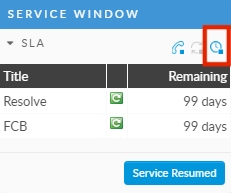
If the Change Reasons dialog box prompts you to specify the reasons for stopping the clock, do so by typing the reasons into the text area. This is so administrators can analyze clock stops to make sure there was sufficient reason for the clock on the agreement to be stopped.
Click OK. This dialog box will be displayed only if your administrator has enabled reasons in system administration.
When you stop the clock on an agreement, the list of events is replaced by a message “Clock Stopped”.
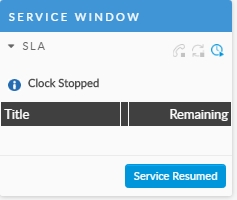
To restart agreement events, click the Start Clock icon.
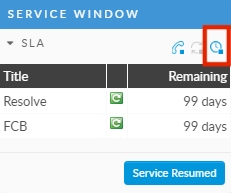
To Complete/Close Events
If you click Close FCB, then the Close Resp. link becomes active.
To close an FCB or Response event configured for an SLA linked to the call, click Close FCB or Close Resp. to close all open FCB or Response events. The event is closed immediately.
This is useful if the immediate issue has been resolved, but you wish to keep the call open, or the call is awaiting comments from a particular closure group.
Agreement events are closed off when a call is closed or resolved (a call may have a status of Open-Resolved if it has been forwarded to a closure group, for example, if closure rules are configured or through an IPK workflow rule).
The Service Resumed button only appears if there is an open agreement on the call. Once clicked, it is removed until a new agreement is applied to the call.
Agreement events are closed when the call is closed.
Suspending a Ticket's SLA
You can Suspend the SLA so that no time accrues. The Agreements will resume on reactivation as if no time has passed and therefore agreements will not breach or escalate.
Customers are advised to use the Suspension capability vs. the clock stop capability if they want no time to accumulate against the ticket.
You must have Auto Stop Clock on Agreement Suspension set on the SLA to be able to suspend the SLA Clock.
To actually suspend the agreement, you will need to use the Suspension feature on the defer screen in Core.
In NANO, select a status preconfigured to stop the clock and pause all events. See Call Suspension/Suspend the SLA Clock and SLA Suspension in NANO

Last updated
Was this helpful?