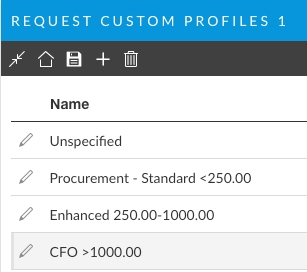Custom Global Profile Fields
Throughout ASM System Settings you will see field list tables such as "Custom Call Profile 1". or "Custom Profile 2". These are global Custom fields you can use for any related purpose.
These custom Profile fields are found in:
IPK Settings
Workflow Settings
CMDB Settings
In addition to the standard fields and settings available in System Administration, within each entity in Screen Designer, you are likely to find sets of Custom Check, String, Number, Char, and Date fields.
These global fields provide a means for you to define standard profiles, lists and other data within your organization that may not already have a relevant placeholder in ASM. For example:
When Customer A implemented a Procurement Workflow, they needed a set of Procurement statuses for the Threshold values that would be available across all partitions. The values were standard across the entire organization and so it made sense to have it in a place where it could be managed easily in case they ever changed.
To accomplish this goal:
They used Custom Profile 1 in the Workflow System Administration settings.
For this example, they built a training request using the procurement field to capture the cost of the training and that information is being used to direct the workflow.
In Screen Designer, they renamed the field "Custom Profile 1" to "Cost of Training" in the Field Label.
In Screen Designer they also updated the Display Name to "Cost Basis-Custom Profile1"
Because this change was made to the Display Name, the field will appear as "Cost Basis-Custom Profile 1" in all searches throughout the entire system. This way Admins know the source field for the data, but those working with the field can understand what its purpose is.
The Field Label is Unique to the screen. The Display Name is Global.
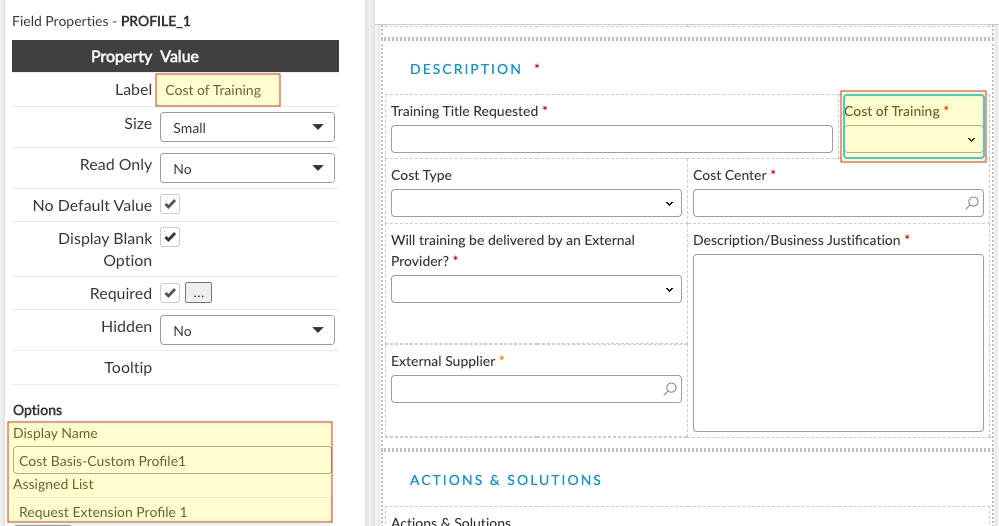
Ordinarily you would never change a Display Name, but for Global Fields in this scenario, it was necessary to help others who may want to use the Profile list on their screens..
When accessing the Screen Designer later, we can now see that in the pick list, it appears as "Cost Basis-Custom Profile 1" now instead of the nondescript "Profile 1".
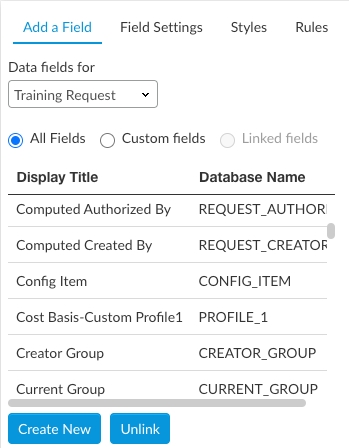
Last updated
Was this helpful?