Upgrading/Installing ASM to HERMES Step by Step Guide
Getting the install files for ASM Web Servers with Direct Connection to the Internet- PowerShell Script
Run PowerShell V5 or later as an Administrator and execute the following script:
Set-ExecutionPolicy -ExecutionPolicy Unrestricted -Scope Process -Force; Invoke-WebRequest "https://alembareleases.blob.core.windows.net/asm-core/hermes8_latest" -OutFile "$env:TEMP\Download_ASMCore.ps1"; Invoke-Expression "$env:TEMP\Download_ASMCore.ps1";The script will download the necessary files and prompt for various information as required.
Go to: Entering Parameters
Getting the install files–Non-Interactive Installation For ASM Web Servers without direct connection to the Internet
Use this approach if the server which hosts your ASM application, commonly referred to as the ASM Web Server, does not have direct connectivity to the internet.
Best Practice: Use the Unified Installer
You can download the AlembaSetup.exe file manually from here:
https://alembareleases.blob.core.windows.net/asm-core/[BuildNumber]/AlembaSetup.exe
[BuildNumber] full format e.g. Hermes8%2010.6.8.15572
Once the file is downloaded, run the .exe file as an Administrator and the ASM Installation will start via PowerShell. The Install Log will then be available within the PowerShell Console.
Alternatively, you are able to download the installation files manually. If you choose to progress the installation manually, you will need to perform the following:
In this case, all parameters must be set either as machine level environment variables or must be added to the registered key vault before install.ps1 is executed.
[Environment]::SetEnvironmentVariable("ASM_ConnectionString", "Server=localhost;Database=asm;User ID=sa;Password=password", 'Machine')Download package.zip and install.ps1 and copy these files to the same location on your server. (For example, an 'install' folder on the root or in a new folder you create for these files in the location you choose.)
You can download the files manually from here:
https://alembareleases.blob.core.windows.net/asm- core/[BuildNumber]/package.zip
https://alembareleases.blob.core.windows.net/asm- core/[BuildNumber]/Windows-Install.ps1
https://alembareleases.blob.core.windows.net/asm- core/[BuildNumber]/download.ps1
The [BuildNumber] can be found in the Release Notes e.g. “HERMES 10.6.6.11415”
Run PowerShell as an administrator and execute Windows-Install.ps1
Navigate to the folder where installation files are (making sure they haven’t been locked in any copy process)
Best Practice: Use AlembaSetup.exe
Entering Parameters
After downloading the files, the process will start and the script will ask for parameters as an interactive installation:
(Click here for all parameters and properties)
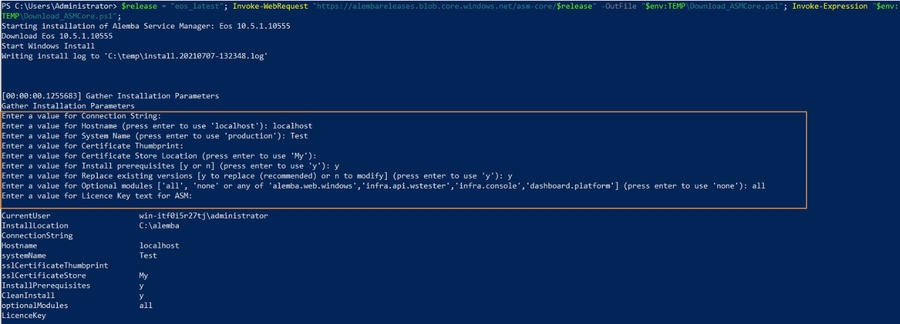
Enter a value for Connection String:
Enter a value for Hostname (press enter to use 'localhost'):
Enter a value for System Name (press enter to use 'production'):
Enter a value for Certificate Thumbprint:
Enter a value for Certificate Store Location (press enter to use 'My'):
Enter a value for Install prerequisites [y or n] (press enter to use 'y')
Enter a value for Replace existing versions [y to replace (recommended) or n to modify] (press enter to use 'y'):
Enter a value for optional modules ['all', 'none', or any of 'alemba.web.windows', 'infra.api.wstester', 'infra.console', 'dashboard.platform'] (press enter to use 'none'):
Enter a value for License Key text for ASM:Last updated
Was this helpful?
