Part 1-Syncfusion Dashboard Server Installation
Get the Installation Package and Detailed Dashboard Platform Installation Steps
Get the Installation Package
Download the package provided to the SF application server to the Downloads Folder.
Go to the Downloads folder
Right-click on the SyncFusionDeploymentxxx.zip package and click Properties.
The properties Dialog box should appear
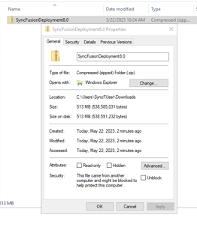
On the Properties dialog box, select the Unblock tick box
Click Apply
Click OK, to close the Dialog box
Right-click the SyncFusionDeploymentxxx.zip file
Click Extract
Extract the folder to the C:\ drive location.
Once the Extraction window closes, go to the Start Menu, in the bottom left corner of the taskbar
Right-click on the start menu icon and select Windows-PowerShell (Admin)
When PowerShell opens, navigate to the install folder that you extracted earlier, by running the below command.
Run the AlembaDashboardInstall.ps1 file by adding the following code in Powershell and pressing Enter on the keyboard:
Answer the following prompts as they appear:
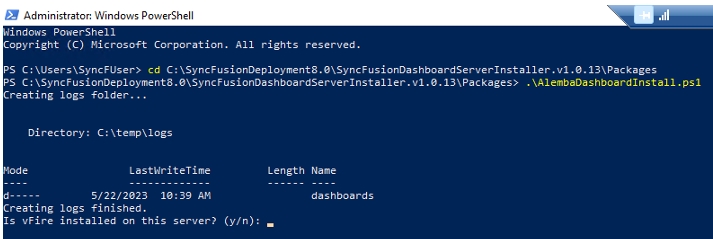
Install the Dashboard Server
When you are prompted to install the Dashboard Server, Answer with a y
Press Enter
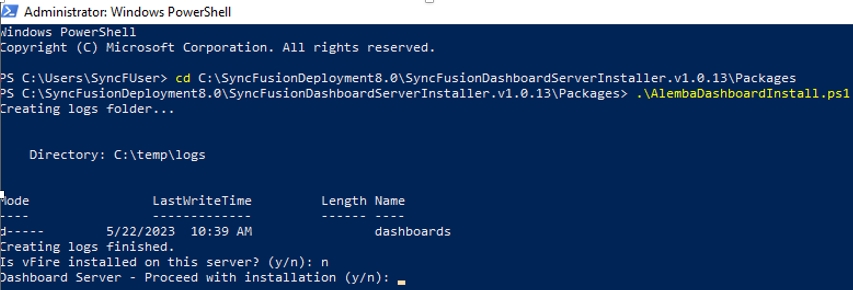
Install the User Management Server
When you are prompted to install the User Management Server, Answer with a y
Press Enter
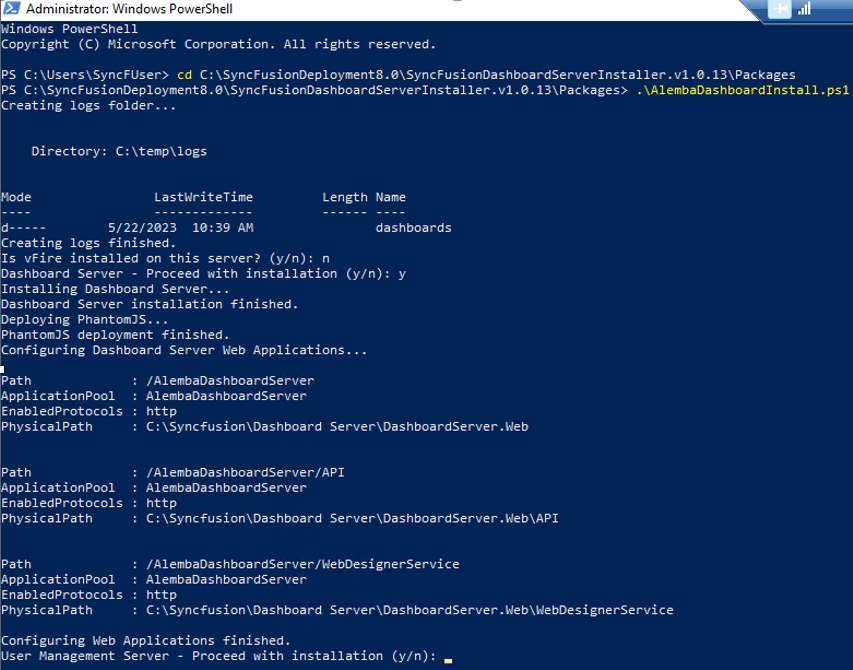
Install the Dashboard Platform SDK
When you are prompted to install the Dashboard Platform SDK, Answer with a y
Press Enter
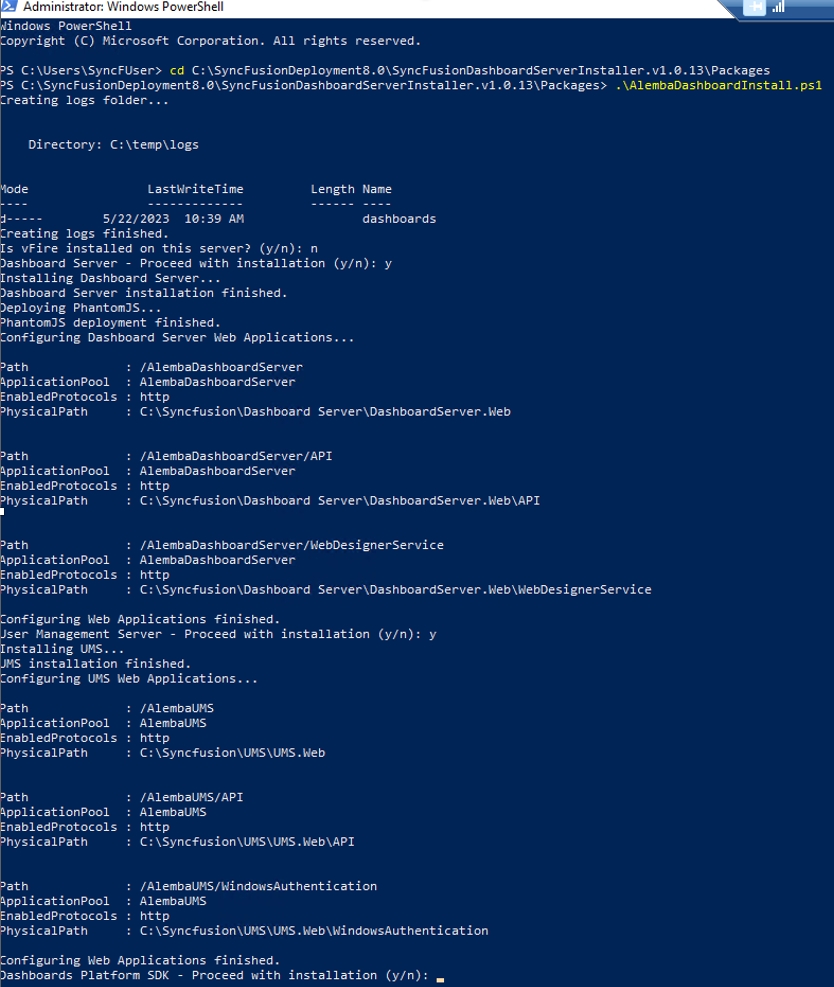
Exit PowerShell
Once the Dashboard Platform SDK has completed its install, you will be returned to the command line.
Type Exit
Press Enter

Last updated
Was this helpful?
